How to View, Manage, and Delete Your Amazon Browsing History
Table of Contents

Amazon keeps track of the products you browse to personalize recommendations and improve your shopping experience. While this can be useful, you might want to review, manage, or delete your browsing history for privacy reasons or to clear clutter.
In this guide, we’ll show you how to access, edit, and remove items from your Amazon browsing history on both desktop and mobile.
Understanding Your Amazon Browsing History

Before we dive into the steps of managing your Amazon browsing history, let's take a moment to understand what it is and why Amazon tracks it.
Amazon browsing history is a important part of the shopping experience. It helps you track viewed or searched items for easy retrieval. Items are displayed on the homepage under sections like "Keep Shopping" or "Pick up where you left off."
While convenient, there may be times when you wish to keep certain items private, such as surprise gifts. Clearing your history can reduce spam and maintain privacy. To learn more about privacy, check out our blog on how to turn off private browsing.
Why Amazon Tracks Your Browsing Activity
Amazon tracks your browsing activity to personalize your shopping experience. By analyzing your history, Amazon tailors recommendations to match your interests. This helps them understand consumer behavior and improve their product catalog.
Tracking allows Amazon to identify trends and make data-driven decisions for a better user experience.
How to Access Your Amazon Browsing History
Now that you understand the basics of Amazon browsing history, let's explore how you can access it, whether you're using the Amazon website or the mobile app:
1. Where Is Browsing History on Amazon on Desktop

- Go to Amazon.com and log in to your account.
- Move your cursor to the "Accounts & Lists" option in the upper-right corner of the page.

- Select "Browsing History" from the drop-down menu.

- You will be directed to the Amazon Browsing History page, where you can view your recently viewed items, searches, and interactions.

2. Accessing Amazon Your Browsing History on Android, iPhone, and iPad

- Launch the Amazon Shopping app on your Android, iPhone, or iPad.
- Tap the profile icon, which is the second icon from the left, in the bottom bar.

- Select "Your Account" from the options provided.
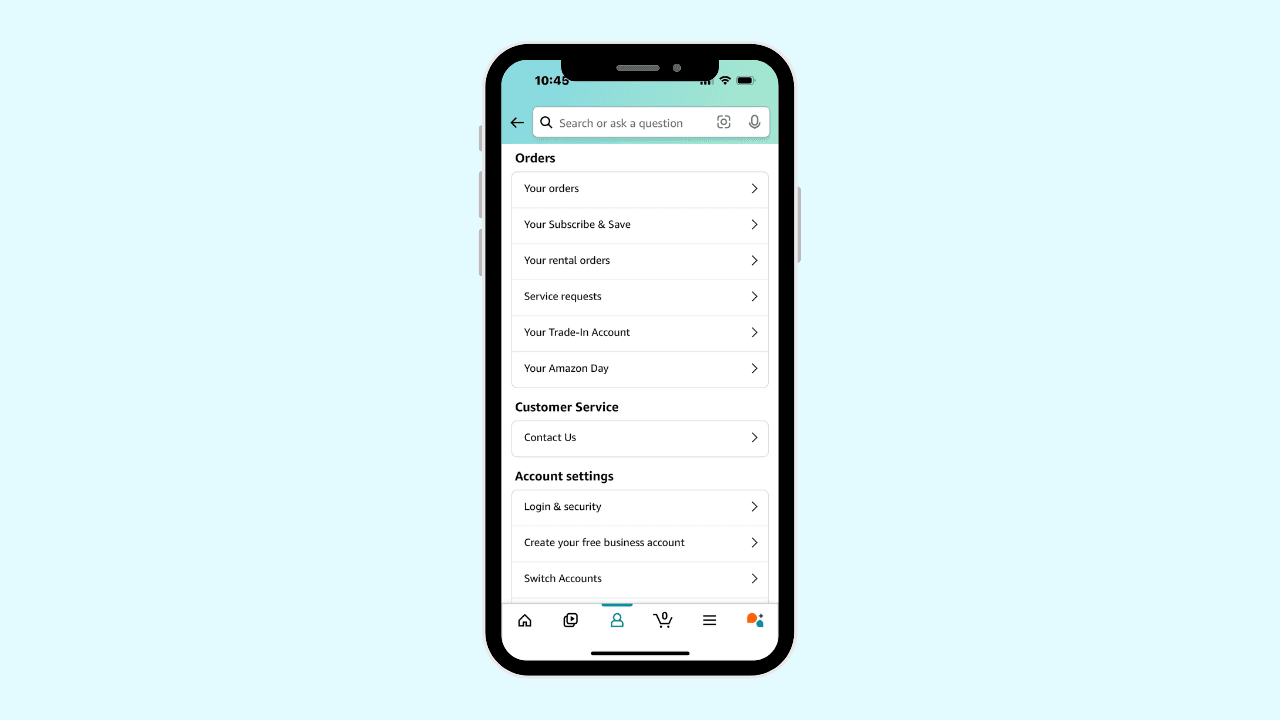
- Navigate to the "Personalized Content" section.

- Tap "Browsing History" to view your recently visited items and searches.

Steps to Delete Amazon Browsing History
Now that you know how to access your Amazon browsing history, let's move on to the steps for deleting it. Whether you want to remove individual items or clear your entire browsing history, Amazon provides options to help you manage your history according to your preferences.
How to Delete Individual Items from Your History

- Go to the Amazon website and log in to your account.
- Move your cursor to "Accounts & Lists" in the upper-right corner of the page.
- Select "Browsing History" from the drop-down menu.
- On the Amazon Browsing History page, click the "Remove from view" button next to each item you want to delete.
How to Clear Amazon Browsing History Entirely

- Go to the Amazon website and log in to your account.
- Move your cursor to "Accounts & Lists" in the upper-right corner of the page.
- Select "Browsing History" from the drop-down menu.
- On the Amazon Browsing History page, click the "Manage history" option in the upper-right corner.
- Click the "Remove all items from view" option.
How to Disable Browsing History on Amazon

In addition to deleting your browsing history, Amazon also provides an option to disable browsing history tracking.
Turning Off Browsing History on Desktop

- Go to the Amazon.com website and log in to your account.
- Hover your cursor over "Accounts & Lists" in the upper-right corner of the page.
- Click on "Browsing History" from the drop-down menu.
- Select the "Manage history" option in the upper-right corner.
- Toggle the "Turn Browsing History on/off" option.
Disabling History Tracking on the Amazon App

- Launch the Amazon Shopping app on your phone.
- Tap the profile icon, which is the second option from the left, in the bottom menu.
- Choose "Your Account" from the options provided.
- Scroll down to the "Personalized Content" section and select "Browsing history."
- Tap "Turn recently viewed items off" at the top of the page.
Managing Your Browsing History Preferences
Amazon also allows you to manage your browsing history preferences.
On the Amazon Website:
- Log in to your Amazon account and hover over "Accounts & Lists" in the upper-right corner.
- Select "Browsing History" from the drop-down menu.
- To delete individual items, click the "Remove from view" button next to each item you want to delete.
- To clear your entire browsing history, click on "Manage history" in the upper-right corner and select "Remove all items from view."
On the Amazon App (Android or iOS):
- Open the Amazon Shopping app and log in to your account.
- Tap on the profile icon in the bottom bar.
- Select "Your Account" and navigate to the "Personalized Content" section.
- Tap on "Browsing History" and choose the items you want to delete by tapping on "Remove from view."
- To clear your full browsing history, tap on "Remove all items from view" at the top of the page.
Enhancing Your Online Shopping Experience with Wave Browser’s Amazon Price History Tracker

Wave Browser’s Amazon price history tracker is a game-changer for online shoppers, offering a seamless and efficient way to monitor and capitalize on price fluctuations. Here’s how it enhances your shopping experience:
Real-Time Price Tracking
Wave Browser’s built-in Price Tracker meticulously records and displays the price history of products on Amazon. This price tracker allows you to see the all-time lowest and highest prices for any product, helping you make informed purchasing decisions.
Instant Price Drop Alerts
Never miss a deal again with Wave’s price history and price drop alerts. You can set target prices for your desired products, and the price tracking tool will notify you as soon as the price drops to your specified level. This ensures you always buy at the best possible price without constantly checking the website.
Comprehensive Price History Charts
Wave Browser provides detailed price history charts, giving you a visual representation of how a product’s price has changed over time. This helps you identify trends and predict the best times to buy.
Effortless Integration
The Amazon price tracking tool is seamlessly integrated into Wave Browser, operating discreetly in the background. This means you can browse and shop without interruptions, while still benefiting from real-time price updates and alerts. To learn more about integration and accessibility, check out our blog on caret browsing.
Frequently Asked Questions

How Often Should I Clear Browsing History Amazon?
The frequency of clearing your Amazon browsing history depends on your personal preferences and privacy concerns. If you want to maintain a high level of privacy, consider clearing your browsing history regularly, such as once a week or once a month.
Can Others See My Amazon Browsing History?
By default, your Amazon search history is only visible to you and anyone who has access to your Amazon account. However, if you share your account or use a shared device, others may be able to see your browsing history.
To ensure your browsing history remains private, it's important to clear it regularly and take additional privacy measures like using separate accounts or profiles. To learn more about privacy and other browsing features, check out or blog on how to fix the GoGuardian browsing disabled screen.
Surf with Ease, Speed, and Security!

Download Wave Browser for a seamless online experience like never before. Try it now!










