Mac Task Manager: A Beginner's Guide
Table of Contents

Key Highlights
- Activity Monitor acts as the Mac Task Manager.
- Find it using Spotlight search or within the Utilities folder.
- Monitor CPU, memory, energy, disk, and network usage.
- Force quit unresponsive apps to regain system control.
- Download Wave's secure browser for a more secure browsing experience.
Introduction: Does Mac Have a Task Manager?

In the world of Mac OS, encountering a frozen application or sluggish performance can be frustrating. While Windows users instinctively turn to the familiar Ctrl+Alt+Delete and Task Manager, Mac provides an equally powerful tool: Activity Monitor. This guide will explore how to open Activity Monitor via Spotlight or locate it within your applications. By understanding its features, you can easily manage system resources and optimize your Mac's performance with the Apple task manager.
Understanding Mac Task Manager

Unlike Windows which explicitly uses the term "Task Manager," MacOS and iOS adopt a more descriptive approach with "Activity Monitor." This built-in utility provides a comprehensive overview of all running processes and their impact on system resources. Think of it as a window into your Mac's inner workings, allowing you to observe and manage everything from CPU usage to network activity.
While the terminology might differ, the core functionality remains similar to its Windows counterpart. Mac Activity Monitor empowers you to identify resource-intensive applications, monitor system health, and troubleshoot performance bottlenecks—all essential tasks for a smooth computing experience.
What is Task Manager for Mac?
Activity Monitor serves as the Mac equivalent of the Windows Task Manager, offering Mac users a centralized hub to monitor and manage system processes. Accessed through the Utilities folder or a quick Spotlight search, it provides real-time insights into your Mac's performance.
The CPU tab, for example, reveals the applications and processes currently utilizing your processor's power. This information is presented in an easy-to-understand format, enabling you to quickly pinpoint any applications consuming an unusually high percentage of CPU resources. This ability to assess individual app impact makes Activity Monitor a vital tool for ensuring a responsive and efficient system.
Does Mac Have Task Manager Like Windows?
While both Mac Activity Monitor and Windows Task Manager serve the same fundamental purpose, subtle differences exist in their presentation and approach. Notably, Mac Activity Monitor often provides a more detailed breakdown of system processes, going beyond just application names to list background tasks as well.
Furthermore, Mac Activity Monitor generally adopts a cleaner, more visually appealing interface compared to the more utilitarian design often seen in Windows Task Manager. This focus on aesthetics aligns with Apple's philosophy of integrating user experience seamlessly with functionality.
However, both tools ultimately empower users to understand and manage their computer's performance effectively. Whether it's identifying resource-hungry applications, monitoring network activity, or simply gaining a better grasp of system processes, both Activity Monitor and Task Manager prove to be invaluable resources for maintaining optimal computer health.
How to View Task Manager on Mac

Accessing Activity Monitor on your Mac is a straightforward process. There are a couple of commonly used methods top open task manager for Mac, both equally simple and quick. Choose whichever method best suits your workflow or preference. Once you've opened Activity Monitor, take some time to familiarize yourself with its interface. The various tabs and columns offer a wealth of information that can help you understand and manage your Mac's performance. You can check out our other blogs to discover the Mac Task Manager shortcut and other helpful shortcuts!
Using Spotlight to Access Activity Monitor
Spotlight, your Mac's built-in search tool that looks like a magnifying glass, offers the fastest way to launch Activity Monitor:
- Press Command (⌘) + Spacebar to activate Spotlight. The Spotlight search bar will appear in the middle of your screen.
- Begin typing "Activity Monitor." As you type, Spotlight will instantly display a list of matching applications, files, and other items on your Mac.
- As soon as you see "Activity Monitor" highlighted in the Spotlight results, simply press the Enter key or click on the app icon to launch it.
Finding Activity Monitor Through Finder
For those who prefer a more visual approach, you can locate Activity Monitor through Finder:
- Click on the Finder icon in your Dock. It's the first icon on the left, resembling a blue and white smiling face.
- In the Finder window sidebar, locate and click on the Applications folder.
- Within the Applications folder, scroll down to find the Utilities folder and open it.
- You'll find the Activity Monitor app icon inside the Utilities folder. Double-click on it to launch the application.
Pinning Activity Monitor to Dock for Quick Access
If you frequently use Activity Monitor, keeping it readily accessible in your Dock can save you time:
- Open Activity Monitor using either Spotlight search or through Finder.
- Once Activity Monitor is running, locate its icon in your Dock – it will appear while the app is active.
- Right-click (or Control-click) on the Activity Monitor icon in the Dock.
- In the context menu bar that pops up, hover your cursor over Options.
- Select Keep in Dock. This action will keep Activity Monitor in the Dock even after you quit the application.
A Detailed Guide on Using Activity Monitor

Activity Monitor offers valuable insights into your Mac's performance through intuitive tabs. Understanding and interpreting the data in each tab can greatly benefit you. Let's explore each tab to optimize your Mac's performance.
Monitoring CPU Usage and Managing System Resources

The CPU tab within Activity Monitor presents real-time data regarding the Central Processing Unit (CPU) usage. Familiarizing yourself with this information enables you to manage system resources effectively:
- % CPU: This column displays the percentage of CPU capacity each process is currently using. High percentages may indicate a process demanding significant processing power.
- Threads: Each process consists of threads, and this column shows the number of threads used by a process. Numerous threads can imply a complex process.
- Process Name: This column lists all running processes, including apps and background operations. Identifying resource-intensive processes helps in troubleshooting.
Understanding Memory Usage to Enhance Performance

The Memory tab in Activity Monitor provides crucial insights into RAM usage, a key factor impacting your Mac's performance. Effectively interpreting this information can help you optimize memory allocation:
- Memory Used: This value represents the total RAM being used by all processes. A high percentage indicates your Mac might benefit from more RAM.
- App Memory: This section displays the RAM allocated specifically to applications. It helps identify memory-hungry apps.
- Cached Files: This area displays the amount of RAM used to store frequently accessed files. It assists in understanding memory usage patterns.
Analyzing Energy Consumption by Apps

For MacBook users, the Energy tab in Activity Monitor is particularly useful. It provides insights into the energy impact of each running application, allowing you to maximize battery life:
- Energy Impact: This column displays an estimate of each process's energy consumption. Higher numbers indicate greater battery drain.
- 12 hr Power: This feature shows a graph of the energy usage over the past 12 hours. Identifying usage patterns can help you optimize settings and app usage.
- Remaining Charge: Located below the graph, this indicator shows the percentage of battery life remaining, providing a quick overview of your battery status.
Tracking Disk Usage and Activity

Activity Monitor's Disk tab unveils the read and write operations performed on your hard drive by various applications and processes:
- Bytes Read/Written: These columns indicate the total data read from and written to the disk. Observing these values helps identify disk-intensive operations.
- Total Disk Activity: Located at the bottom, this graph visualizes the overall disk activity on your Mac OS X system. Spikes might indicate heavy disk usage.
Observing Network Usage and Connectivity Issues
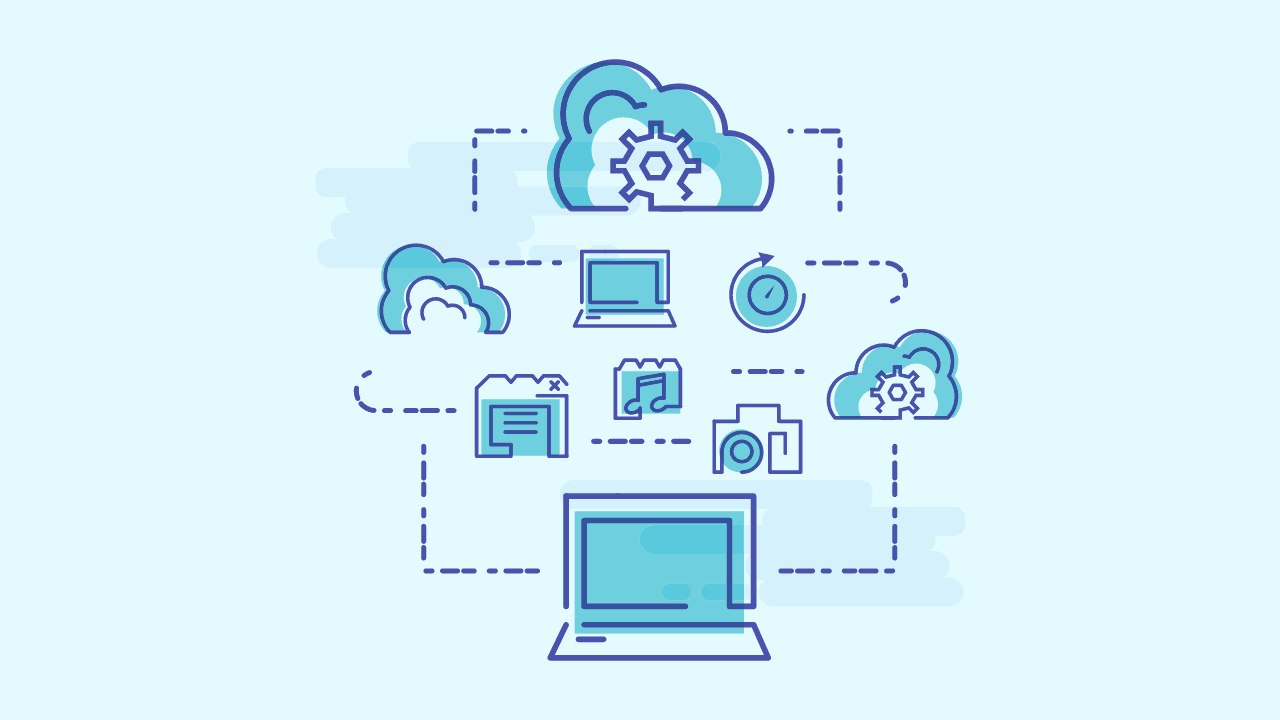
The Network tab in Activity Monitor provides a real-time snapshot of network data being sent and received by applications and processes:
- Packets In/Out: These columns display the number of data packets received and sent, offering insights into network activity patterns.
- Data In/Out: These columns show the total amount of data received and sent over the network, useful for identifying applications consuming significant bandwidth.
- Network Usage: The graph at the bottom visually represents the overall network traffic. High peaks might indicate heavy network usage or potential connectivity issues.
Why Wave Browser is the Best Choice for a Secure Browser

Wave Browser's most secure web browser stands out as the best choice for a secure browser due to its comprehensive suite of security features designed to protect your personal data and ensure your online activities remain private.
Built-in VPN for Anonymous Browsing

Wave Browser is the most secure internet browser that comes with an integrated VPN that allows users to browse the internet anonymously. This feature hides your true IP address, preserving your anonymity from ISPs, advertisers, and malicious entities. Whether you’re using public Wi-Fi or accessing restricted content, Wave’s VPN ensures your online conversations and activities are private and secure. Check out other VPN options like P2P VPNs in our other blogs.
Advanced Security Features

Wave's most secure browser is equipped with several advanced security tools to safeguard your data. These include:
- Ad Blocker: Blocks intrusive ads that can track your online behavior.
- HTTPS Checker: Ensures that the websites you visit are secure and encrypted.
- Browser Guardian: Protects against phishing attacks and malicious websites.
Secure and Efficient Browsing

Wave's best secure web browser not only prioritizes security but also ensures a seamless and efficient browsing experience. With features like split-view for multitasking, built-in file conversion tools, and easy access to social media and email, Wave's best secure browser redefines productivity while keeping your data secure.
Conclusion

In conclusion, mastering Mac's Task Manager can significantly enhance your system management skills on MacOS. Understanding the Activity Monitor's nuances, from CPU and memory usage to energy consumption by apps, is crucial for optimizing performance. You can also access Wave Browser's secure browser download for a more secure browsing experience. With this guide, navigating and utilizing Mac's Task Manager will empower you to take control of your device's performance and streamline your workflow efficiently.
Frequently Asked Questions

What is the name of Task Manager in Macbook?
The Task Manager equivalent in MacOS is called "Activity Monitor." It provides detailed information about system processes, performance, and resource usage on your Macbook. You can discover other technical lingo like the definition of UTM or DRM meaning in our other blogs.
Can I force quit applications using Activity Monitor?
Yes, Activity Monitor allows you to force quit unresponsive apps. Just select the app in Activity Monitor, click the "X" button, and confirm your choice. Remember that force quitting may result in unsaved data loss within that specific app on your Mac OS.
How do I check for malware with Activity Monitor?
While not a dedicated malware scanner, suspicious CPU, memory, or network activity in Activity Monitor might indicate a problem with Mac security and privacy. Unusual processes using excessive resources or sending large amounts of data could warrant further investigation or a dedicated malware scan. You can also check out these private browsing myths to ensure you are browsing safely and securely.
What are the indicators of high resource usage?
In Activity Monitor, high CPU usage, low available memory, a maxed-out RAM pressure graph, significant energy impact values, and consistently high disk or network activity are all potential indicators of high resource utilization on your Mac. These monitor indicators should be monitored closely.
Surf with Ease, Speed, and Security!

Download Wave Browser for a seamless online experience like never before. Try it now!


























