
Key Highlights
- This blog explains how to enable private browsing on various web browsers on Mac.
- Learn about the benefits of private browsing and its limitations.
- Find a step-by-step guide for enabling private browsing in Wave Browser, Safari, and Chrome.
- Understand the difference between private browsing and using a VPN.
- Discover FAQs about private browsing and its functionalities.
- Download Wave's most private browser to start browsing safely!
Introduction: How to Open Private Browser on Mac

In today's digital age, ensuring online privacy has become more crucial than ever. Whether you're shopping online, accessing sensitive information, or simply browsing the web, using private browsing features offered by modern web browsers can add an extra layer of privacy. However, initiating a private browsing session on your Mac might seem daunting. This blog will guide you through the simple steps to enable private browsing on popular web browsers like Wave Browser, Safari, and Chrome on your Mac.
Understanding Private Browsing on Mac
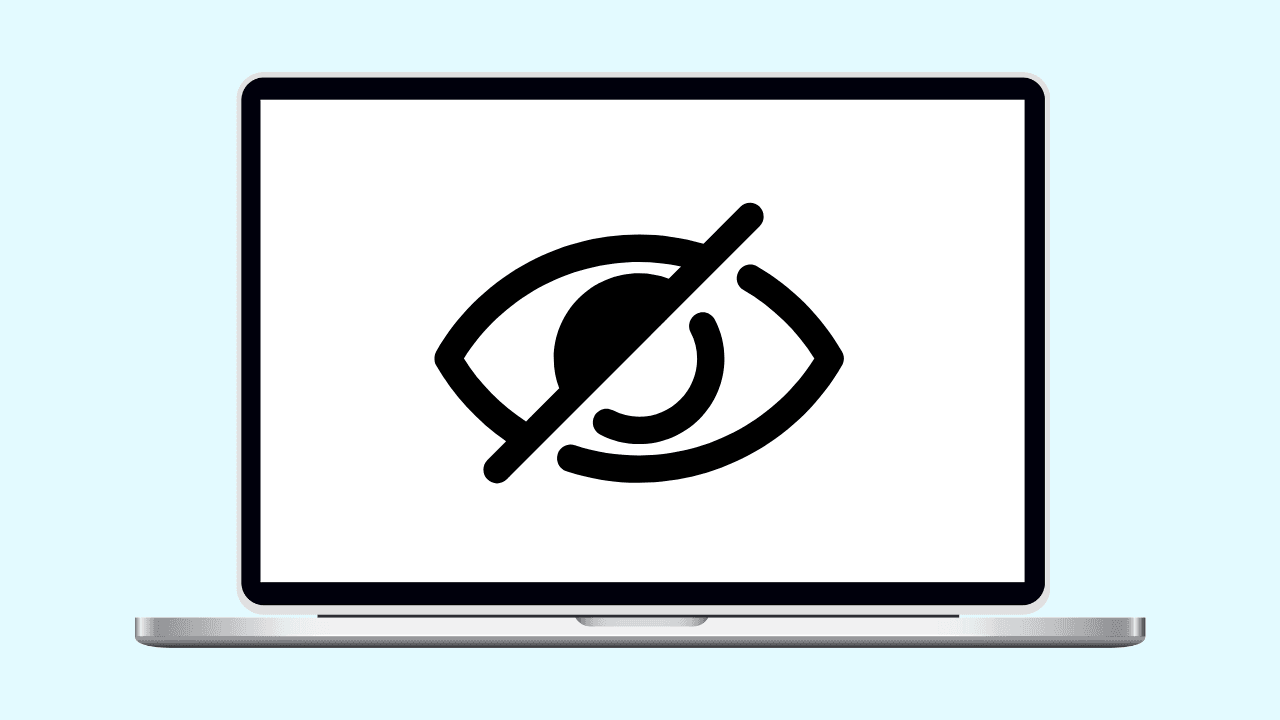
Before we explore the steps to activate private browsing, let's first understand what it entails. Private browsing, also known as incognito mode, provides a way to browse the internet without saving your browsing history, search history, or login credentials locally on your Mac. It means that your online activities within that private browsing session are not recorded and are more difficult to track.
It's also important to know that private browsing doesn't make you completely anonymous online. Your internet service provider (ISP) can still track your activity, and websites can see your IP address. For increased anonymity, consider using a VPN.
The Basics of Private Browsing
When you begin a private browsing session on your Mac, a new private window is created. This private window operates independently of any other open windows of that web browser. Any websites you visit or information you enter while in a private browsing session won't be recorded in your browsing history.
Essentially, when you close a private browsing window, all evidence of your online activities within that session is erased from your Mac, enhancing your privacy. It is important to remember that downloading files during a private browsing session might still leave traces on your device, as downloaded files are typically stored separately from your browsing history.
Benefits of Using Private Browsing
Private browsing offers numerous advantages. Primarily, private browsing shields your online activities from prying eyes, especially on shared devices. If you share your Mac with family or friends, private browsing prevents them from seeing your browsing history, login details, or search queries. This is particularly helpful when shopping for gifts or accessing sensitive information you may not want others to see.
Moreover, private browsing can enhance your privacy protection by limiting the amount of personal data websites can gather on your browsing habits. Cookies, small text files websites store on your device to track your activities, are often blocked in private browsing mode. This can lead to a less personalized but potentially more private browsing experience, as advertisers will have less data about your online behavior.
Preparing to Use Private Browsing

Prior to activating private browsing on your Mac, ensure your system is updated. A recent macOS version can enhance security features and ensure compatibility with the latest browser updates. Additionally, make sure you have a stable internet connection, as private browsing functions similarly to regular browsing; it simply offers a higher level of privacy.
How to Get Started
Getting started with private browsing on your Mac is straightforward. You'll need a Mac computer with a compatible operating system (macOS). It's recommended to have the latest version of your current web browser installed for the best experience. This could be Safari, which comes pre-installed on macOS, or other popular web browsers such as Google Chrome.
Having the latest browser version ensures that you can take advantage of any newly added privacy-enhancing features. Before enabling private browsing, it's a good practice to close any existing browser windows to prevent any potential conflicts or unexpected behavior.
Checking Your Mac's Compatibility
Most modern web browsers, including Safari, Chrome, and Firefox, support private browsing on various operating systems, including macOS. If you're using an older Mac with an outdated operating system, it's recommended to update to the latest version of macOS or consider upgrading your device. Apple regularly releases updates that often include performance improvements and security patches for Safari and other native apps.
While private browsing enhances privacy on a software level, remember that it doesn't mask your IP address. If you require a higher level of anonymity, consider employing a VPN in conjunction with private browsing. This will encrypt your internet traffic and route it through a different server, making it harder to track your online activities.
Step-by-Step Guide: How to Open a Private Browser on Mac with Wave Browser

Wave Browser stands out for its speed and user-friendly interface. If Wave Browser is your go-to for surfing the internet, follow these simple steps to browse privately. Enabling this mode ensures your internet service provider or network administrator won't see the websites you visit within that private session, enhancing your privacy.
Step 1: Launching Wave Browser
To begin, locate the Wave Browser application on your Mac. It might be in your Applications folder or the Dock. Double-click the icon to launch the private search browser. Launching Wave Browser opens a new private window by default if it's set as your default browser mode. You can learn how to change your default browser in Windows or Mac by checking out our other blogs!
However, if a private browsing session doesn't start automatically, you can manually trigger it from the menu bar. Typically, clicking the three dots in the top right (the menu bar) reveals options like "New Tab" and "New Window." Look for an option like "New Private Window" to initiate private browsing in Wave Browser.
Step 2: Accessing Private Browsing

Once Wave Browser launches, you can effortlessly enable private browsing mode. Locate the menu in the top-right corner of your screen, represented by three dots. Upon clicking the menu bar, a dropdown menu appears, presenting various options related to file management and browser actions, including "New Incognito Window."
Alternatively, if you're fond of keyboard shortcuts, Wave Browser likely offers a quick way to open a new window in private browsing mode. Try pressing the "Command" key along with "Shift" and "N" simultaneously (Command + Shift + N). This key combination should open a new private browsing window directly, saving you a few clicks.
Step 3: Navigating the Private Browsing Interface

Having successfully activated private browsing in Wave Browser, you'll notice a distinct visual indicator: the private browser online window might adopt a darker theme, often with a prominent notice indicating that you're browsing privately. This serves as a reminder that your browsing history, cookies, and form data won't be saved during this session.
Feel free to browse the internet as you usually would within this private browsing tab. Remember that each new tab you open within this private window will also inherit the privacy settings. Once you've finished browsing privately, simply close the private browsing window to end the session and clear any temporary data generated during your private browsing activities.
How to Open Private Browser on Mac Safari

As Safari comes pre-installed on macOS, it's a popular browser for Mac users. Enabling private browsing in Safari is a straightforward process, offering you a more secure browsing experience. Safari won't keep track of your search history, website data, or any information you enter into forms while using private browsing.
Step 1: Opening Safari
To begin, locate Safari, Apple's native web browser on your Mac. It's commonly found in the Dock, the application launcher usually situated at the bottom of your screen. You can also find it in the Applications folder. Once you've found the Safari icon, which resembles a blue compass, simply click on it to open Safari.
Upon opening, Safari might present your previously visited websites or a blank page, depending on your settings. Regardless, the primary step is to access Safari's private browsing mode, which ensures your browsing data remains private and isn't stored locally on your device. Navigate to the menu bar at the top of your Mac's screen, where you'll find various options like File, Edit, View, and more.
Step 2: Enabling Private Browsing Mode

With Safari open, direct your attention to the menu bar at the top of the screen and locate "File." Clicking on "File" will unfurl a dropdown menu with several commands. Look for "New Private Window." Selecting this will launch a new Safari window specifically designed for private browsing.
Any websites you visit, searches you conduct, or forms you fill out within this private browsing window are not recorded in your browsing history, nor are cookies or temporary website data saved. You'll notice that the address bar, often referred to as the Smart Search field in Safari, may change color to indicate that you are now operating in private browsing mode.
How to Open a Private Browser on a Mac with Google Chrome
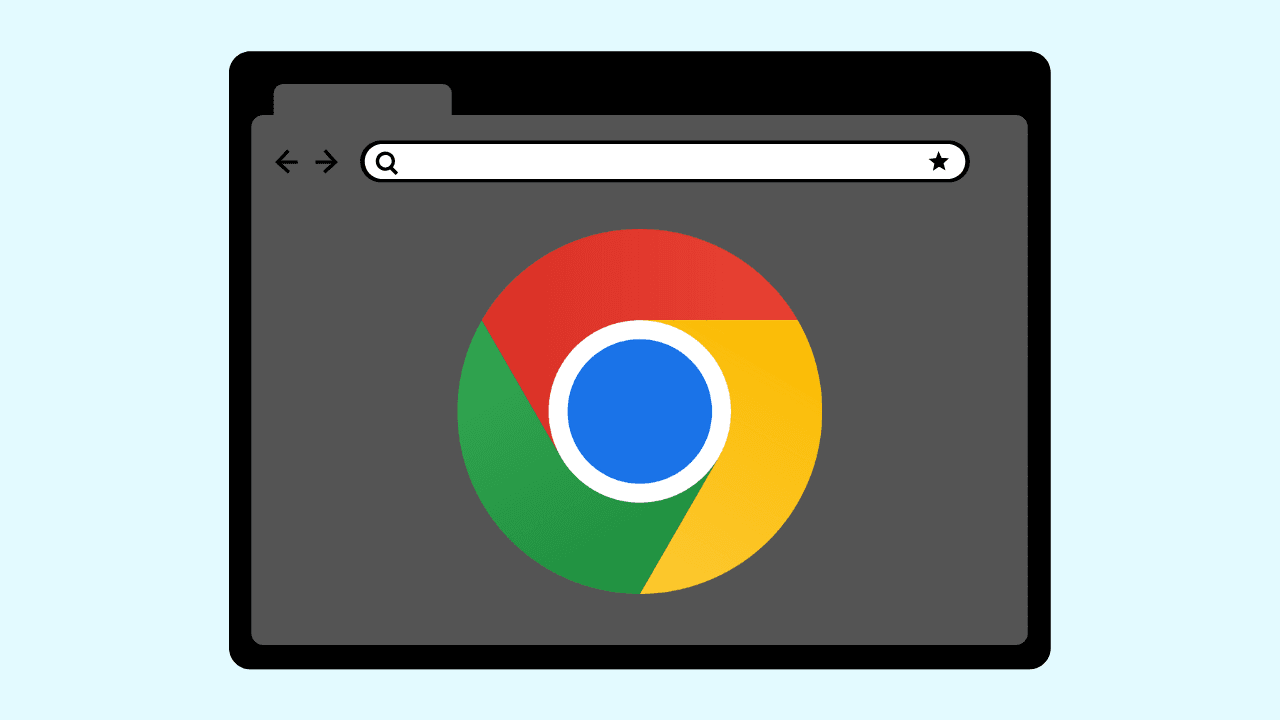
For users who prefer Google Chrome as their web browser, enabling private browsing, often called "Incognito Mode" in Chrome, is a breeze on Mac. This mode prevents Google from saving your browsing history or the information you provide in forms. It also helps prevent websites from saving your browsing activity on your computer.
Step 1: Starting Chrome on Mac
To get started, locate Google Chrome on your Mac. It might be in your Dock, the Applications folder, or accessible through Spotlight search. Once found, click the Chrome icon, represented by a colorful circular logo.
Upon launching, Chrome may display frequently visited websites or a blank page based on your settings. However, for private browsing, you'll need to open a new Incognito window. Look for three vertically aligned dots, usually located in the upper-right corner of the browser window, just below the "x" button used for closing the window. Clicking on these three dots will unveil a dropdown menu with a range of settings and options to customize your browsing experience.
Step 2: Switching to Incognito Mode

Within the dropdown menu, you'll find an option labeled "New Incognito Window." Clicking on this launches a new Chrome window in Incognito mode, signifying that your browsing within this window will be more private.
Visually, Chrome's Incognito window typically has a darker theme. Usually, a brief explanation appears when you open an Incognito window, reiterating that your browsing activities are not saved. While using Incognito mode, Chrome will not store your browsing history, cookies, site data, or information entered in forms. However, it's essential to remember that downloads and bookmarks might still be saved. You can also learn how to reopen closed tabs in incognito mode in our other blog!
Why Wave Browser is the Ultimate Choice for Privacy

In an era where online privacy is increasingly under threat, Wave's private browser emerges as a leading choice for the best private browser.
- Incognito Mode: Wave's private web browser includes private browsing or incognito mode, which ensures that your browsing history, cookies, and browsing data are not saved.
- Built-in VPN: Wave's best web browser for privacy features a built-in VPN that masks your IP address and encrypts your internet connection.
- Ad, Tracker, and Cookie Blockers: Wave's private internet browser includes powerful tracker, cookie, and adblockers for privacy protection while browsing online.
Conclusion
In conclusion, understanding how to open a private browser on your Mac can enhance your online privacy and security. Whether using Wave Browser, Safari, or Chrome, following the steps provided ensures a confidential browsing experience. By utilizing private browsing, you can prevent websites from tracking your activity and maintain personal data confidentiality. Secure your online presence by incorporating these simple yet effective practices in your browsing routine. You can access Wave's private browser download to ensure a safe browsing experience. Stay informed and empowered with these essential steps for a safer online experience.
Frequently Asked Questions

How to open private browser on Mac shortcut?
For swift switching, use keyboard shortcuts. On Mac:
- Command + Shift + N
How to open private browser on Safari Mac by default?
You can set your preferred private browsing mode as your default in some web browsers. Go to the browser settings, usually found in the menu bar. Look for the "Privacy" or "Security" section. Within those settings, you should find an option to always launch the app in a private tab.
