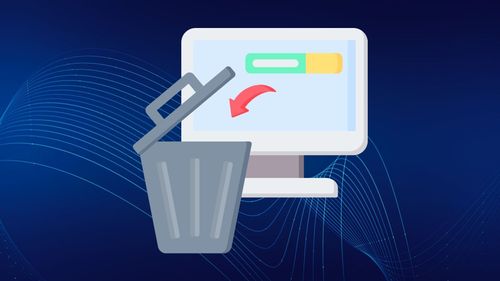How to Customize and Manage Browser Settings
Table of Contents

Navigating the world of web browsers can sometimes feel like a maze, right? But once you get the hang of it, understanding how to tweak your browser settings is like unlocking a hidden superpower. Browser settings aren’t just about privacy and security (though they’re super important!). They cover everything from how your browser looks to how it behaves, making it the ultimate tool for customizing your online experience.
So, let’s dive in and explore how you can fine-tune your browser to fit your needs, making it work smarter, not harder.
Get ready to make your browser your best online ally!
What Are Browser Settings?
Browser settings are the options you can change to make your browsing better for you. They decide how your browser acts, looks, and connects with websites. These settings deal with many things. They help you manage your privacy and security and also let you change how your browser appears and works.
You can think of it as your control panel for being online. You can change the settings to fit what you like. This includes picking your default search engine, managing saved passwords, blocking pop-up windows, and controlling what websites can do.
How to Change Browser Settings
Most popular browsers have a similar layout for changing settings. You can find the settings by clicking on a menu icon, which often looks like three dots or lines at the top right corner of the window.
When you search browser settings, you'll come across various categories you can adjust to fit your preferences. Once you make changes, they’ll usually be saved automatically, but in some cases, you may need to click the 'Save' button to confirm your adjustments.
1. How to Change Browser Settings on Android
Changing your browser settings on Android can help you enhance privacy, improve browsing speed, and personalize your experience. Follow these easy steps to get started:
- Open your browser: Launch the browser you use, such as Chrome, Firefox, or another preferred option.
- Access the settings: Tap the three-dot menu icon in the top-right corner of the screen, then select Settings from the dropdown.
- Explore key settings: From here, you can adjust important features like: clear data, block pop-ups, manage cookies, switch to dark mode, customize your homepage, and improve performance by preloading pages or disabling unnecessary features.
By tailoring your browser settings to fit your preferences, you can boost performance, protect your privacy, and create a more enjoyable browsing experience.
2. How to Change Browser Settings on iOS
Unlike other browsers that let you adjust settings in the app, Safari settings are found in the main settings app on your device. To make your browsing experience better:
- Open the Settings app on your iOS device.
- Find and tap on the "Safari" section. Here, you can change different things about your browser. This includes privacy and security settings, like managing website data and customizing your browsing features.
You can clear your history, manage cache and cookies, and block pop-ups for a better browsing time. Also, you can set up features like reader view so you can read without distractions.
3. How to Change Browser Settings on Mac
Mac users can easily change their browser settings in Safari. Here’s how to do it:
- Open the Safari browser.
- Click on "Safari" in the menu bar at the top of your screen.
- Select "Preferences" from the menu that drops down.
A window will open. Here, you can change different settings. This includes general preferences, appearance, privacy, security, and settings for specific websites, like location sharing or camera access.
For Mozilla Firefox users, you can find the settings menu by clicking on the three horizontal lines in the top right corner of the browser window. Then, select "Preferences."
4. How to Change Browser Settings on PC

Windows PC users can easily change their browser settings for a more customized experience. Whether you're using Microsoft Edge, Mozilla Firefox, or Chrome, the process is similar.
You can adjust preferences like setting a default browser and search engines, and fine-tuning other settings to match your needs.
Microsoft Edge
To access the settings in Microsoft Edge, click the three dots in the top right corner of your browser window. From the dropdown menu, select Settings. Here, you can customize various options, including privacy, security, appearance, and more. Edge’s settings are neatly organized into categories, making it easy to navigate and adjust according to your preferences.
Mozilla Firefox
In Mozilla Firefox, click the three horizontal lines (also known as the hamburger menu) in the top right corner. From the menu, choose Options. This will open a page where you can configure settings for privacy, performance, and appearance. Firefox offers a wide range of customization options, such as enabling dark mode, managing add-ons, and adjusting how the browser handles cookies and data.
Google Chrome
To change settings in Google Chrome, click the three dots in the top right corner of the browser window, and a new tab will open. From the dropdown, select Settings. Chrome allows you to adjust everything from your search engine and privacy settings to themes and default behaviors. You can also manage extensions and personalize Chrome to fit your browsing habits.
How to Reset Your Browser Settings to Default?

Over time, you may have many custom settings in your browser. Some of these might be unnecessary or unwanted. If your browser has problems or you want a fresh start, resetting your browser settings to their default can help.
Most browsers have an easy way to reset settings. You can usually find the "Reset Settings" option in the advanced settings menu. Before you do this, remember that resetting your browser will delete your browsing history, cookies, saved passwords, and other personal settings. It’s wise to back up any important information before you start the reset process.
Surf with Ease, Speed, and Security!

Download Wave Browser for a seamless online experience like never before. Try it now!