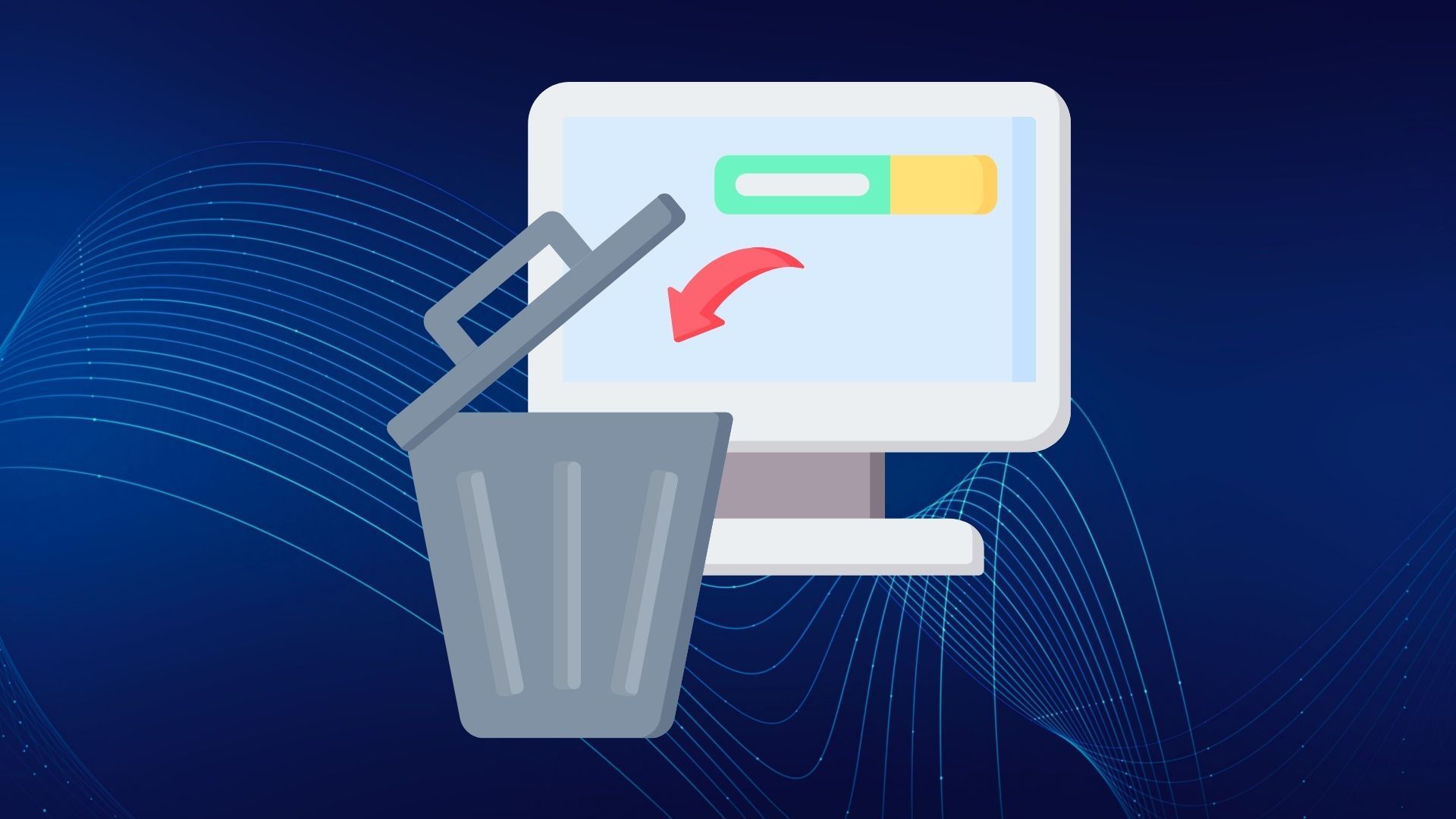
Mac users often face the need to uninstall apps to free up storage space and optimize their systems. Understanding the various methods available for app removal is crucial to maintain a clutter-free Applications folder. This guide will explore different ways to uninstall apps on Mac, from using native uninstallers to manual steps and advanced techniques involving Terminal commands.
By the end, you'll have a comprehensive understanding of how to ensure complete app removal and declutter your system effectively.
Understanding Different Types of Mac Applications
Mac applications on a Mac can be broadly categorized into App Store and non-App Store installations. App Store apps are downloaded from the Mac App Store, providing a safe and centralized platform for users. On the other hand, non-App Store apps are typically downloaded and installed from external sources. Understanding these distinctions is crucial for effective app management and ensuring a streamlined uninstallation process for both types of applications. This knowledge helps users navigate the different installation sources and their corresponding uninstallation methods efficiently.
Identifying App Store vs. Non-App Store Installations
When it comes to identifying App Store vs. Non-App Store installations on your Mac, understanding the origin of your applications is crucial. Apps downloaded from the App Store are conveniently managed through the App Store platform, providing a streamlined update process and centralized location for installation. Meanwhile, Non-App Store apps are typically acquired from third-party sources and require manual installation processes. By recognizing the source of your apps, you can better manage updates, ensure security, and effectively uninstall applications based on their origin.
Recognizing Native Uninstallers and Their Locations
Native uninstallers are specific tools provided by developers to remove their applications. These uninstallers are usually found within the Applications folder or the application support folder. By locating these native uninstallers, users can ensure a complete removal of the app and its associated files. It is crucial to use these uninstallers to prevent any leftover files that might occupy storage space on your Mac. Understanding the presence and functionality of these tools enhances the efficiency of app removal processes on macOS.
Manual Uninstallation: How to Uninstall an App on Mac

One common method to uninstall apps on a Mac is by using the Trash feature. Simply drag the app's icon from the Applications folder to the Trash icon in the dock. To completely remove related files, remember to empty the Trash. Another way is through Launchpad, where you click and hold the app icon until it jiggles, then click the delete button. This method is a convenient way to uninstall apps obtained from the App Store.
How to Uninstall on Mac with the Trash Method
When removing apps using the Trash method on Mac, simply drag the app's icon from the Applications folder to the Trash icon in the dock. This action uninstalls the app, but it's essential to empty the Trash to complete the process. Remember, this method deletes the app but may leave behind associated files in the Library folder. For more thorough removal, consider utilizing other advanced uninstallation techniques beyond just moving the app to the Trash.
How to Uninstall Programs on Mac with the Launchpad
A convenient way to uninstall apps on Mac is through Launchpad.
- Locate the Launchpad icon, then press and hold until all icons start jiggling.
- Click on the delete button that appears on the app icon, or use the option key while clicking to reveal the delete option if it's not visible.
- Confirm the deletion by clicking "Delete" or pressing Enter.
This method offers a user-friendly approach to swiftly remove unwanted applications from your Mac, freeing up valuable storage space.
Advanced Techniques: How to Uninstall App on Mac

When traditional methods fall short, resort to advanced techniques. Using Terminal commands offers precise removal control. Locate and delete leftovers in Library folders for thorough cleansing. Ensure you target associated files beyond the app icon. Dive into hidden system files for comprehensive app elimination. Explore cleaning cache and related files for optimization. These strategies are crucial for complete app removal and optimizing storage space on your Mac. Master these advanced techniques for a streamlined uninstallation process.
Mac Uninstall Apps with Terminal Commands
To efficiently uninstall apps on your Mac, you can utilize Terminal commands for precise removal. By accessing the Terminal application and inputting the appropriate command related to the target application, you can ensure a clean and thorough uninstallation process. For example, "sudo rm -rf 'filename'." Terminal commands provide a direct route to delete specific files associated with the app, including any leftover data that manual deletion might overlook. This method is particularly useful for advanced users seeking complete eradication of all related files to free up valuable storage space.
Cleaning Up Leftover Files in Library Folders
To efficiently clean up leftover files in Library folders on your Mac, delve into the Library directory through Finder. Navigate to folders like Application Support and Preferences to spot associated files. Carefully delete these remnants to ensure a thorough uninstallation process. Library folders house crucial application-related files that may linger post-uninstallation, impacting storage space. Removing these remnants fosters a cleaner system and enhances overall performance. Stay vigilant in clearing out all traces to achieve complete app removal effortlessly. Utilize this method for a comprehensive cleanup post-uninstallation.
Troubleshooting Common Uninstallation Issues
For persistent apps that refuse to uninstall, consider resetting misbehaving applications without necessarily uninstalling. In some cases, leveraging Safe Mode may facilitate removing stubborn apps. Troubleshoot by checking for system files lingering after an uninstall attempt. Deleting related files stored in Library folders might resolve issues with incomplete app removal. If faced with challenging uninstallations, reexamining manual steps could reveal missed details. Remember to exercise caution when handling app deletions to prevent accidental removal of critical software components. You can also discover how to screenshot on Mac and how to screen record on Mac in our other blogs!
Handling Persistent Apps That Won't Uninstall
Even when following correct procedures, some apps on your Mac might stubbornly resist uninstallation attempts. In such cases, you can try restarting your Mac in Safe Mode, which can sometimes facilitate the removal of persistent apps. Additionally, checking if the app is currently in use could be preventing its deletion. By closing or force quitting the app and attempting the uninstallation process again, you may overcome this obstacle. Persistence in app uninstallation issues may necessitate more advanced troubleshooting steps or seeking help from Apple Support.
Resetting Misbehaving Applications Without Uninstalling
Sometimes, applications on Mac may act up or exhibit unusual behavior. In such instances, instead of immediately resorting to uninstalling the app, you can try resetting it and restarting it using the Task Manager shortcut. Resetting a misbehaving application involves clearing its temporary files, cache, and preferences to resolve issues. This process can often rectify performance issues or glitches without the need for a complete uninstallation. It provides a convenient way to troubleshoot and potentially fix problems with the application without losing any of its data or settings.
Fast Browsing with Wave Browser

Wave Browser is not just a free fast browser; it also aims to boost your productivity and quicken your tasks. It's made to work well with the effectiveness of streaming your favorite videos, music, and shows. Wave's super fast browser comes with tools that improve productivity and make it the fastest browser. It has functions for managing tabs, optimizing resources, and making pages load quickly. By using the collection of features in this browser, you make your internet tasks smoother and enjoy the fastest internet browser! and have a better time surfing the web. Get the best fast browser to experience improved productivity!
Conclusion: How to Uninstall Applications on Mac
In conclusion, mastering the art of uninstalling apps on your Mac is pivotal for efficient storage space management. By comprehending the nuances of different uninstallation methods and delving into advanced techniques like Terminal commands, you can ensure a thorough cleanup of associated files and leftovers. Troubleshooting common issues such as persistent apps and misbehaving applications can be overcome with the right knowledge and approach. Remember, a decluttered Mac not only boosts performance but also streamlines your user experience, so don't hold back in decluttering your system and removing bloatware for optimal functionality. Access Wave's fast download browser to improve productivity and enhance your browsing experience.
Frequently Asked Questions

How to reinstall app?
Delete the existing application by moving it to the Trash, then visit the App Store or the developer's website to download and reinstall the app. Follow the installation prompts, and you'll have the app up and running again in no time.
