
Bloatware—those unnecessary pre-installed apps and programs—can slow down your device, clutter your screen, and use up valuable storage and resources. Whether you're using a new PC, phone, or tablet, getting rid of bloatware is one of the easiest ways to improve performance and take control of your system. In this guide, you’ll learn how to identify bloatware, remove it safely, and keep your device running fast and clutter-free.
What Is Bloatware?

Bloatware is a term used to describe pre-installed software and applications on devices or even the best web browsers that often serve no essential purpose for the user. Computer manufacturers and carriers typically include these apps, which can fall into several categories:
- Pre-installed applications: These are apps that come with your device right out of the box, whether you want them or not. Like the Internet Explorer default browser example.
- Trialware: This form of bloatware is often referred to as demo or trial apps, they offer limited functionality and may prompt you to purchase a premium version.
- Adware: Apps that display advertisements or promote certain products, often leading to a less-than-ideal user experience.
Computer manufacturers and carriers include bloatware for various reasons, including financial incentives, partnerships, or perceived value-addition. However, as we mentioned earlier, these unwanted apps can have a negative impact on your device's performance and storage.
Why Removing Bloatware is Important:

Removing bloatware from your desktop PC and mobile devices offers several benefits:
- Speed up device performance: Bloatware can consume valuable system resources, slowing down your PC or smartphone's overall Chrome browser and browsing experience in ways even the fastest browsers like Mozilla Firefox, Opera Browser, Wave Browser, and Brave Browser can’t escape.
- Increase available storage space: Uninstalling unnecessary apps frees up storage, allowing you to store more of what matters to you.
- Improve battery life: Bloatware running in the background can drain your smartphone or tablet's battery faster.
- Reduce potential security risks: Some bloatware may contain malware or have vulnerabilities that hackers can exploit.
Tools for Removing Bloatware:

Before we dive into the removal process, it's important to understand the tools available for the job:
1. Built-in Bloatware Uninstaller Options:
Built-in bloatware removal options are often the first line of defense when it comes to decluttering your new PC. These tools are pre-installed by the operating system or device manufacturer and offer a convenient way to uninstall or disable unwanted apps and software. For instance, on Windows PCs, users can access the Add or remove programs tool in the Start Menu then Control Panel or Settings to uninstall software.
Similarly, Mac OS provides a straightforward process for removing apps through Finder and Launchpad. Android smartphones allow users to uninstall or disable apps through the device's settings. While built-in options are user-friendly, they may have limitations, especially when dealing with certain pre-installed apps that can't be completely removed. In such cases, third-party tools may offer more comprehensive solutions for effective bloatware removal than accessing the Control Panel.
2. Download Bloatware Remover Applications:
Bloatware apps can be accessed from any web browser, such as Google Chrome, and require that you download extra software on your device, requiring an extra step, but they are powerful tools that can be downloaded to assist with comprehensive bloatware removal.
These applications offer users a more in-depth and efficient way to identify and uninstall unwanted pre-installed software, freeing up valuable system resources and storage space. They often provide detailed information about each installed app, allowing users to make informed decisions about what to keep and what to remove.
Popular options like Bulk Crap Uninstaller or Windows Powershell, and AppCleaner for macOS offer customizable and user-friendly interfaces for streamlined bloatware removal. On Android devices, CCleaner is a popular choice for bloatware removal.
Advantages of using bloatware removal software:

- Efficiency: Removing bloatware manually can be time-consuming. Removal software automates the process of identifying and uninstalling bloatware, saving you time and effort compared to manual removal.
- Comprehensive Scans: These tools often conduct deep scans to locate hidden or residual files left by uninstalled apps, ensuring a more thorough cleaning process.
Drawbacks of using bloatware removal software:
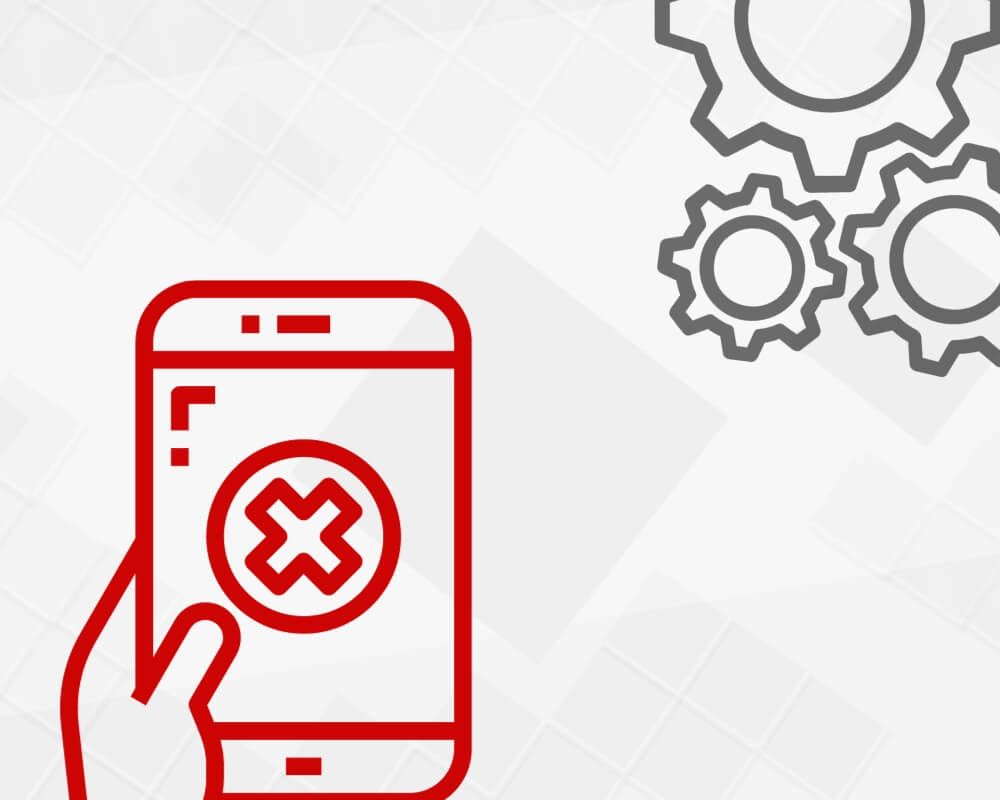
- System Impact: Some removal tools can consume system resources themselves, potentially impacting device performance during scans or removal processes.
- False Positives: Automated scans may occasionally flag legitimate software as bloatware, leading to the unintended removal of useful applications.
How to Remove Bloatware from Windows PC:

Whether you are trying to declutter a Windows 10 laptop or Windows 8 PC, in doing so you can significantly improve its performance and even streamline your internet browser speed. Even the current user of a Windows 7 device can benefit from bloatware removal. Windows provides a built-in uninstaller tool that you can access through the Start Menu. Simply search for "Add or remove programs," and you'll find a list of installed applications. From there, you can select and uninstall the programs you no longer need.
Use the Powershell App to Declutter Your Windows PC

Decluttering your Windows PC using PowerShell is a more advanced method that allows for precise control over the removal of specific apps and software components.
- To begin, open PowerShell as an administrator by right-clicking the Start menu tiles
- Select Windows PowerShell or Command Prompt depending on your Windows version.
- You can create a list of installed apps using PowerShell commands, such as Get-AppxPackage -AllUsers to list all apps.
- Once you've identified the apps you want to remove, you can use the Remove-AppxPackage command followed by the app's package name to uninstall it.
Be cautious when using PowerShell, as removing essential system apps or making incorrect entries can affect your PC's functionality. It's advisable to research package names and backup important data before proceeding. PowerShell offers a more hands-on approach for users comfortable with command-line operations and provides a high degree of control over the decluttering process.
How to Uninstall Bloatware from MacOS Devices:

Streamlining your Mac and freeing up valuable storage space can be achieved through the built-in Finder and Launchpad tools or by using third-party apps. To uninstall apps using Finder, simply open a Finder window, navigate to the Applications folder, and drag the app you want to remove to the Trash.
Additionally, the Launchpad tool provides a visually intuitive way to organize and uninstall apps. Just open Launchpad, click and hold on any app icon until they start shaking, and then click the X button on the apps you want to remove.
For a more comprehensive and systematic approach, third-party apps like AppCleaner or CleanMyMac can help. These tools often provide more extensive information about the apps you have installed, helping you make informed decisions about what to keep and what to uninstall. By leveraging these built-in tools and third-party apps, you can declutter your Mac, improve its performance, and ensure it's running smoothly.
How to Remove Bloatware from Smartphone Android Devices:

Streamline your Android smartphone and secure the best fast browser performance by following these safe browsing tips and removing bloatware or unwanted apps.
Start by going to your device's Settings, then tap on Apps or Applications. Here, you'll find a list of all installed apps, including the Android browser and pre-installed bloatware. Scroll through the list, and for each app you want to remove, tap on it, and select Uninstall.
For pre-installed apps that can't be uninstalled, you can often Disable or Turn off to prevent them from running in the background.
To take your decluttering to the next level, consider using third-party apps like CCleaner or SD Maid, which can help identify and remove system junk and residual files left behind by uninstalled apps. This comprehensive approach ensures that your Android device is running at its best, with improved performance, extended battery life, and more storage space for the apps and data you actually use and value.
Enjoy Better Protection with Google Play Protect

Google Play Protect is a valuable tool for Android users seeking to remove bloatware. It checks apps before downloading and identifies potentially harmful apps, including pre-installed bloatware, warning users and removing them if necessary. This helps streamline your Android device by decluttering unwanted apps and enhancing device safety and performance.
How to Remove Bloatware from iOS Devices:

Finding workarounds for removing bloatware on iOS devices can be a bit more challenging due to limitations on uninstalling pre-installed apps. Apple typically doesn't allow users to delete these apps entirely. However, you can hide them from your home screen by creating a folder and moving the unwanted apps into it.
To do this, long-press on an app icon until it starts to jiggle, then drag it onto another app to create a folder. Once the folder is created, you can drag additional apps into it. This effectively hides the apps and minimizes their impact on your device's appearance and organization.
Additionally, you can disable certain built-in apps in Settings under Screen Time or restrict them using the Content & Privacy Restrictions feature, which can offer some control over these pre-installed apps.
Bloatware Removal Tips and Precautions:

- Backup your device: Always back up your device before making any changes, in case anything goes wrong.
- Understand the risks: Some bloatware may be intertwined with system functions, so removing them may have unintended consequences.
- Warranty implications: Understand the implications of removing bloatware on your device's warranty.
- Forums and online communities: Seek advice and share experiences with fellow users.
- Stay updated: Learn how to stay informed about new bloatware and removal methods, especially if you're using Windows Defender or other antivirus software.
By following the steps outlined in this guide, you'll regain control over your devices, ensuring the safety of installed software and that it serves a purpose that aligns with your needs. Maintaining a bloatware-free and malware-free device isn't just about decluttering; it's about maximizing the potential of the technology at your fingertips.
