How to Run a Bufferbloat Test on Wave Browser
Table of Contents

Do your video or audio calls lag and get choppy sometimes due to high latency? Is web browsing extra slow even though you use the fastest browser? Do you run into latency spikes during online gaming or while playing video games? Do Netflix movies and web pages buffer and become pixelated?
Before you blame your Google Chrome browser, Microsoft Edge browser or Internet Explorer, Mozilla Firefox, Brave Browser, Opera Browser, Android Browser, or whatever your default browser of choice is, you might check to see if you have a bufferbloat problem. Even the fastest browsers, can fall victim to this speed problem and learning how to remove bloatware is essential in this case. In fact, your problem may not even have anything to do with having access to private browsing.
What is Buffer Bloat?

Bufferbloat is a software issue that occurs in networking equipment that causes high latency when your networking equipment—like modems and routers— cause latency spikes in your internet connection, when a device on your network uploads or downloads files.
Bufferbloat causes bandwidth congestion of too much data in your modem resulting in frustrating experiences like lag when online gaming, choppy calls, and slow downloads, and severely affecting your daily internet usage experience. While these issues may lead some users to suspect their device has been infected with malware, that it not always the culprit in the case of a possible bufferbloat problem.
Why is it Important to Test for Bufferbloat?

By running a bufferbloat test, users can identify and mitigate this issue leading to smoother, more streamlined, faster browsing experiences and maximum speed in your day-to-day online activities. Whether you're an avid gamer seeking reduced latency, a professional relying on seamless video conferencing, or a content enthusiast wanting uninterrupted streaming, addressing bufferbloat is vital to enhancing your online experience.
Running a bufferbloat test on Wave Browser can help you identify and address network performance issues related to bufferbloat. Identifying these issues is the first step in correcting the problem so you can pave your way to a faster browsing experience. To run a bufferbloat test on the Wave browser, the fastest internet browser, or any other browser, you can use online tools that measure your network's response to load and report on the presence and severity of bufferbloat. Additionally, you may want to check out other tips to make internet browsing faster.
How Does a Bufferbloat Test Work?

A Bufferbloat test first measures the latency of your internet connection. Then it compares the results to a latency test performed while running a download speed test and an upload speed test.
If the idle latency increases while the upload or download tests are happening, your router/networking equipment suffers from bufferbloat, deeming it a "bufferbloat router."
Running a Bufferbloat Router Test on Wave Browser
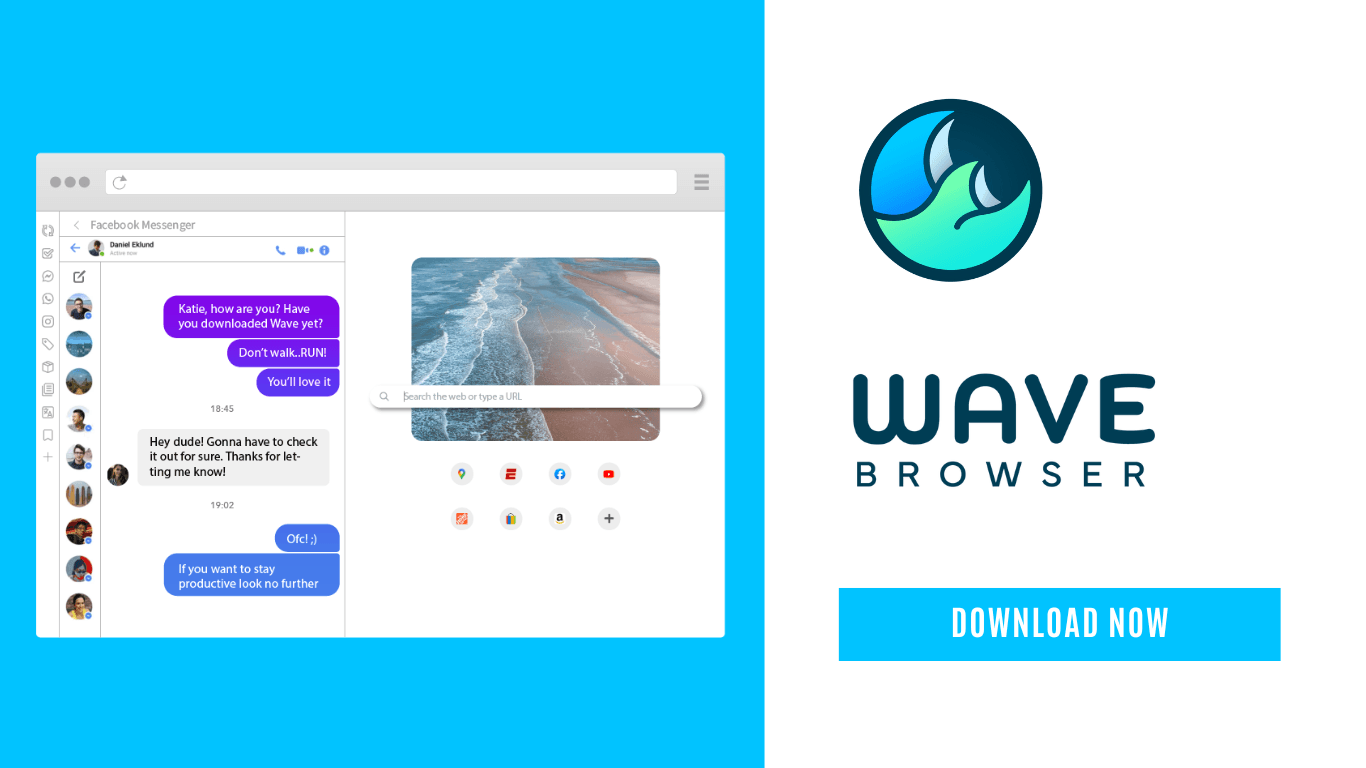
Running a bufferbloat test on Wave Browser can help you identify and address network performance issues related to bufferbloat. Identifying these issues is the first step in correcting the problem so you can pave your way to a super fast browser experience. To run a bufferbloat test on the Wave Browser or any other browser, you can use online tools that measure your network's response to load and report on the presence and severity of bufferbloat. We will cover these in the next section! Also, if you're wondering what is Wave Browser, keep reading to learn more.
What is Needed for a Bufferbloat Speed Test?

First, you'll need to disable any bandwidth-heavy tasks on your network. It’s important that your Internet connection’s upload and download connections aren’t saturated already. Make sure you are using the best browser for the fastest speeds. Then, make sure no devices are currently uploading or downloading large files from the Internet. Once you've done this, you're ready to use the tools below to conduct your bufferbloat speed test.
Online Tools for Internet Speed and Latency Testing:
1. DSLReports WiFi SpeedTest

This speed test checks the maximum speed of your connection to a remote server on the internet. The test runs in your browser. It does a multiple stream download and upload to servers it determines may be closest to your location. The test should take no longer than one minute to complete.
Here's how to use it:
- Visit the DSLReports Speed Test page.
- Click on the "Start Test" button.
- Wait for the test to complete. Once done, the report will display grades for different components, including bufferbloat.
2. Fast.com

Fast.com is a convenient and reliable tool for assessing your internet connection's download speed and overall browser speed, especially if you're interested in streaming video content, as it's created by Netflix, a company known for its streaming services.
Here's how to use it:
- Visit Fast.com.
- Click on "Show more info" to see additional metrics, including idle latency.
- Note: While Fast.com can show you latency information, it is less detailed about bufferbloat than DSLReports.
Quick Test Using ping command

- Open a terminal window.
- Type ping -t 8.8.8.8 (on Windows) or ping 8.8.8.8 (on macOS and Linux) to start a continuous ping to Google's DNS server.
- In a separate window, start a large file download or a video stream.
- Watch the latency during this time. If you see a significant spike in latency, it's a sign of bufferbloat.
Using Network Monitoring Tools

More advanced users can use network monitoring tools like Wireshark, PingPlotter, NetBeez, SmokePing, and the built-in ping command to monitor bufferbloat. These tools help you track and analyze latency variations in your network, which can be indicative of bufferbloat issues.
By running tests while performing activities that trigger bufferbloat, you can identify and address latency problems. The popularity of these tools varies based on specific needs and preferences, so choose the one that best suits your bufferbloat monitoring requirements.
How Do I Get Rid of Bufferbloat?

To improve your internet performance and reduce bufferbloat issues, you can follow these steps:
- Upgrade Your WiFi Router: The easiest way to tackle bufferbloat is by getting a newer WiFi router. Some high-end routers come with a unique feature called "Smart Queue Management" (SQM), which helps deal with bufferbloat and ensures your internet connection is responsive.
- Choose the Right Router: If you have a fast internet connection and want top-notch performance (A+ grade), make sure to select a router with an excellent SQM implementation and a powerful CPU. SQM can overheat the CPU, so it should match your internet speed.
- Check Your Router's Settings: If you already have a relatively new router, look in its settings for an option to enable SQM. This setting might be available in your router's interface.
- Consider Third-Party Firmware: For those who are tech-savvy, you can replace your router's stock firmware with third-party software like DD-WRT, AsusWrt-Merlin (for Asus routers), or OpenWrt. These alternatives support SQM and offer more advanced features.
- Explore CAKE Queue Management: Another option is to use CAKE, a queue management system. CAKE is available in the OpenWrt repository, and you can install it through the package called "luci-app-sqm." Once installed, it adds a new page to your router's web interface under "Network -> SQM QoS."
These steps should help you improve your internet connection's performance and reduce bufferbloat for a smoother online experience.
Download Wave Browser today for effortlessly fast browsing!
Surf with Ease, Speed, and Security!

Download Wave Browser for a seamless online experience like never before. Try it now!



























