
Restarting your browser doesn’t have to interrupt your work or close your tabs. Whether you're fixing an issue or applying updates, it’s helpful to know how to restart without losing your session—especially in web browsers like Wave, Chrome or Firefox.
This guide covers how to restart a browser and preserve your open tabs, bookmarks, and browsing history, so you can pick up right where you left off. With a few quick tips, you can restart confidently without worrying about losing your place.
Why Restarting Your Browser is Important
Restarting your browser is a quick way to improve performance and fix minor issues. Over time, temporary files and cached data can slow things down or display outdated content. A restart clears this clutter, ensuring pages load faster and show up-to-date information.
It also helps the browser run more efficiently, especially after long sessions. If your internet browser starts acting up or feels sluggish, a simple restart can often restore smooth performance. Up next, we’ll explore common reasons to restart and how to to restart a browser without losing your tabs.
Common Reasons for Restarting a Browser
Knowing how to restart a browser can solve many common issues and keep your browsing experience fast and reliable. Here are a few reasons you might need to restart:
- The browser is slow or unresponsive
- It’s crashing or freezing
- Cache buildup is causing pages to load incorrectly
- Websites aren't showing updated content
- Internet speed feels sluggish
- You're applying updates or fixing minor glitches
How to restart a browser: Close all browser windows and tabs, then reopen the browser. If you're using Wave Browser your previous session automatically reloads—no lost tabs, no lost time.
Download Wave Browser today and make every session count—for you and the ocean.
Fixing Performance Issues
Restarting your browser is a quick fix for slowdowns and glitches. Over time, cached files can cause pages to load slowly or not at all. Restarting helps clear that out and improves performance—especially on Windows, where pressing Ctrl and clicking reload can speed things up.
If you’re seeing lag, freezing tabs, or choppy video playback, a quick restart can reset key functions and fix minor bugs. Too many tabs or add-ons can also slow things down. Restarting closes unused processes and frees up memory, making your browser run more smoothly.
Next, let’s look at another important reason to restart regularly: keeping your browser up to date.
Applying Browser Updates
Learning how to restart a browser is a simple way to keep it secure and up to date. In Chrome, frequent updates require a restart to apply new features and important fixes right away.
If you see an update prompt, don’t skip it—restarting improves speed, stability, and compatibility with websites. It also clears out old settings that might cause issues.
Tips For Saving Your Tabs Before Restarting Your Browser
- Bookmark all open tabs: Most browsers (like Chrome) let you save all tabs in a folder for quick access later.
- Enable “Continue where you left off”: In Chrome, this setting reopens all tabs automatically after a restart.
- Use tab management extensions: Add-ons can help you organize and restore tabs with more control.
- Avoid losing work: Saving tabs prevents you from manually reopening each site after restarting.
How to Restart a Browser Without Losing Tabs
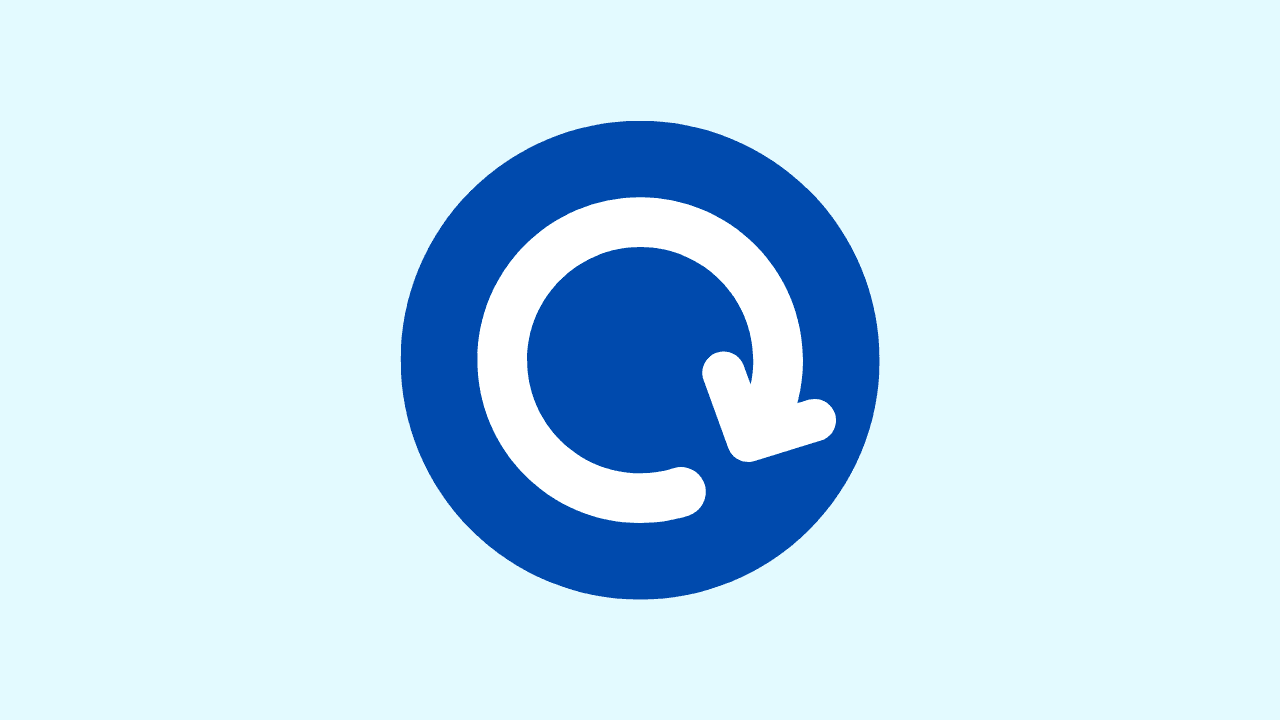
Restarting popular browsers without losing tabs is simple.
On Google Chrome, Firefox, and Other Internet Browsers
- In Chrome, go to Settings and enable “Continue where you left off.”
- In Firefox, choose the option to restore previous session after restarting.
To restart your browser on Mac:
- Press Command (⌘) + Q to fully quit the browser.
- Open the browser again from the Dock or Launchpad.
These settings help you pick up right where you left off.
On Mobile Browsers
Restarting your browser on your phone and keeping the tabs open will depend on which app you use and the settings you pick. Here is how you can do it the right way:
- Chrome Mobile: Tap on the three-dot menu at the top. Then, pick “Recent tabs” to get back to your open pages.
- Firefox App: Go into Settings. Turn on “Restore previous session” to bring back tabs from before.
- Safari on iOS: Open Settings, then tap Safari. Go to Open Links and turn on “In Background” so your browsing does not get lost.
Use these options when you have to restart your phone browser. It will help you hold onto all your tabs without much trouble. Keep reading to see how the Wave Browser does this, as well.
How to Restart Wave Browser
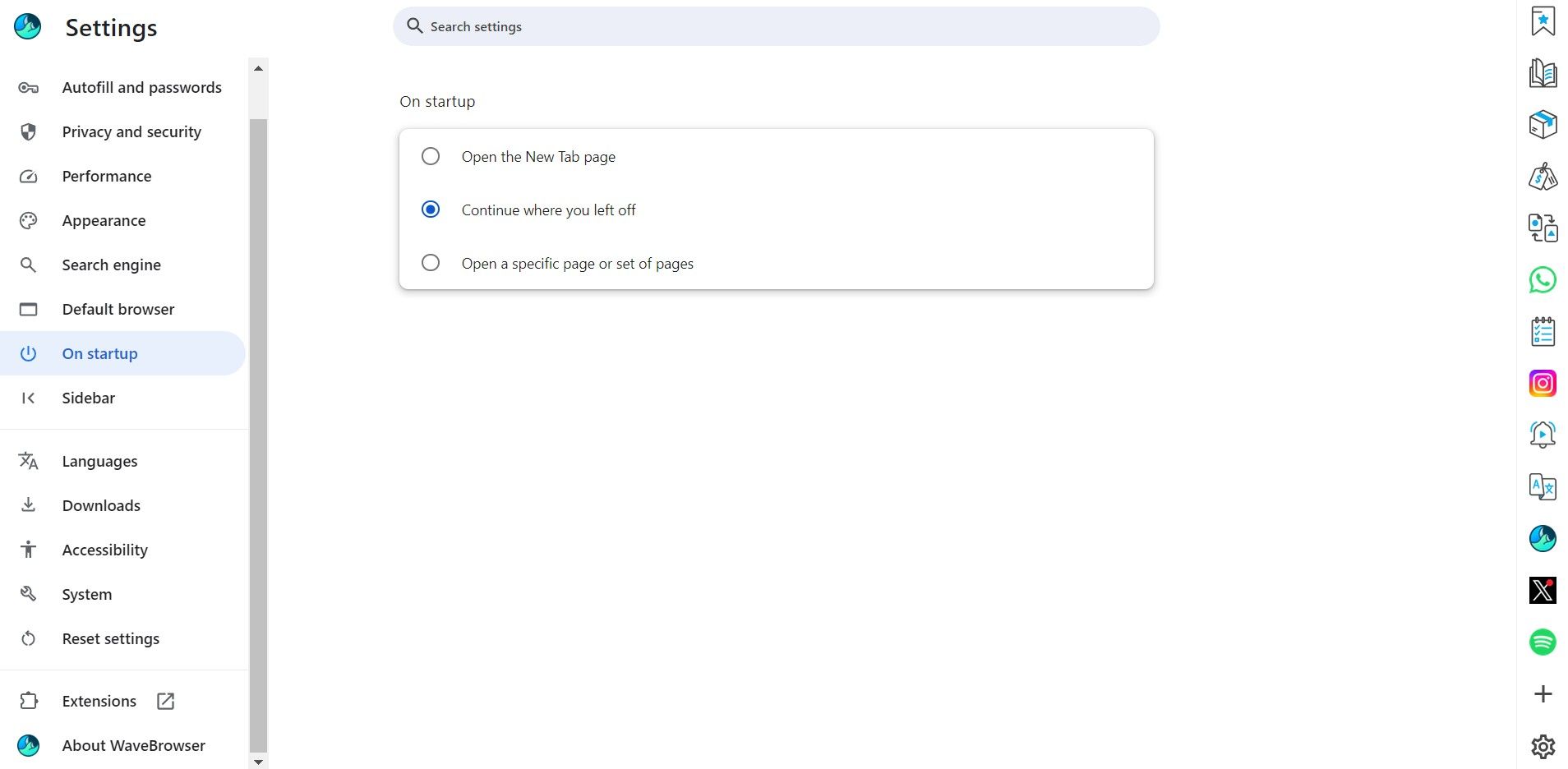
Wave Browser makes it easy to restart without losing your progress. Before restarting, you can:
- Bookmark important tabs so you can reopen them with one click later.
- Or, use the built-in “Continue where you left off” feature. Just close the browser, and the next time you open it, your tabs will automatically reappear—keeping your work right where you left off.
This smart, user-friendly design saves time and reduces the need to reload or search for content all over again.
And while you're staying productive, you're also making a difference. Wave Browser is built with an eco-conscious mission—every session you run helps support verified ocean cleanup efforts.
Stay focused. Stay organized. Help clean the ocean—one tab at a time.
