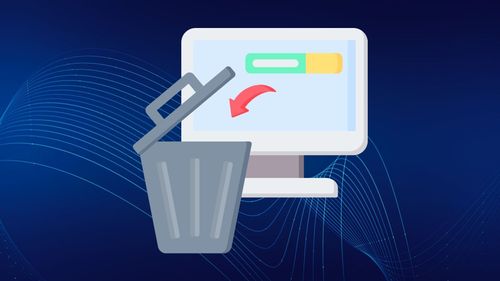How to View Saved Passwords in Your Google Account
Table of Contents

Effective password management is essential for digital security and online safety. Weak or reused passwords can lead to unauthorized access by hackers and leave you exposed to trackers, while well-managed passwords protect personal and financial information, safeguard privacy, and proactively prevent cyberattacks. Imagine the impact of someone unauthorized figuring out a way to view your saved passwords in Gmail. This is where Google Chrome privacy and security settings play an immense role in protecting your online security.
Whether you're using Chrome on Android, iOS, or your computer, Google Chrome's password management features offer a comprehensive solution to safeguarding your online accounts and saved Gmail passwords. In this blog post, we'll explore Google privacy and security features, particularly how they work to protect your password security. We'll also break down the steps to view saved Gmail password selections and manage your saved passwords on your Google account.
Plus, we explain how to double down on internet security by combining Google’s Password Manager with the most secure web browser. Some secure browsers that provide built in security protection and are known to also be a safe browser include Wave Browser, Tor, Microsoft Edge, Internet Explorer, and Avast Secure Browser. Keep reading for tons of important information to come in this handy technology guide!
How does Google keep passwords secure, yet accessible?

Google and other Chromium-based browsers like Wave Browser achieve secure password accessibility through:
- Encryption: Your passwords are encrypted, ensuring they're indecipherable to unauthorized individuals.
- Two-Factor Authentication: Google encourages two-factor authentication, adding an extra layer of security.
- Account Recovery: Google requires that users undergo a rigorous account recovery processes to prevent unauthorized access.
- Access Controls: Google's security settings allow you to manage which devices have access to your saved passwords.
Benefits of Google Chrome's Password Manager

Sync your passwords across supported devices:

With Chrome's syncing capabilities and assistive technology, your saved passwords are accessible across your Android devices, iOS devices, tablets, and computers. This feature allows you to seamlessly access your credentials no matter where you are, making it an integral part of Google's password manager.
Utilizing Google Password Manager:

Google Chrome's built-in password manager can generate and save new passwords for you. This eliminates the hassle of creating and remembering complex passwords for different sites. The next time you're prompted to create a new password, Google Chrome browser can generate a secure one and automatically save it to your account.
How can I access saved passwords in Gmail?

To view saved passwords in Gmail, go to your Google Account settings and click on Security. Under the Signing in to Other Sites section, click on Password Manager and enter your Google Account password. From there, you'll see a list of all your saved passwords in your Google Password Manager and can manage them accordingly, including your Gmail password.
How to access saved passwords in Google Chrome on PC:

It's fast and easy to find your stored passwords using the best secure browser on Windows or Mac or a Chromebook device. Just follow these steps:
Step 1:
Open Google Chrome, then click the three-dot menu in the upper-right corner.

Step 2:
In the upper-left corner, select Autofill > Password Manager.

Step 3:
Scroll through the list of passwords saved to your Google account.

Step 4:
Click the eye icon to show the hidden password for a specific account.

Step 5:
Click the three-dot menu on the right to access the Copy password, Edit password, and Remove options for that account. You can copy the password for pasting elsewhere, edit your account credentials, or delete it.

Step 6:
Enter your password to confirm your choice.

Step 7:
Click the site address on the left to open the website for that saved account.

That's it. You can now access all the Google Chrome passwords stored on your desktop device.
How to access saved passwords in Google Chrome on Android and iOS:
Viewing saved Google Chrome passwords on your Android or iOS device is a relatively straightforward process that is mostly the same on both operating systems.
Step 1:
Launch the Chrome app on your mobile device.

Step 2:
Tap on the photo or vertical ellipsis (three-dot menu icon) in the upper right-hand corner (Android) or the horizontal ellipsis in the lower right-hand corner (iOS). This will open a settings menu.

Step 3:
Then, select Passwords.

Step 5:
You’ll see a list of all website passwords you’ve ever saved. To view a saved password specifically, select the website from the list.

Step 6:
To view the saved password, tap on the eye icon.

Step 7:
An Android or iPhone security screen will appear, asking for your OS PIN or password. Afterward, you’ll return to the previous screen, except the website’s password now appears.

That's it. You can now access all the passwords stored in Google Chrome on your mobile operating system device.
Tips for secure password management

- Use different passwords for different sites: Google's password manager can help you with tracking the use of different passwords.
- Use strong and unique passwords: When creating new passwords, use a combination of uppercase and lowercase letters, numbers, and symbols. Google Chrome's password manager can assist in generating secure passwords.
- Stay alert to HTTPS: Always look for the "https" in the website's URL before entering login info. This indicates a secure connection.
- Regularly Update Passwords: Periodically change your passwords, especially if you suspect a site's security has been compromised.
- Utilize Password Manager Apps: If you're juggling multiple passwords, consider using a password manager app that integrates seamlessly with Google Chrome.
Measures to enhance browser security

Even the best secure web browser can use a little extra security. Here are some instructions you can implement to secure your personal information while browsing online.
- Two-Factor Authentication: Enable two-factor authentication for your Google services, such as Gmail and Google Drive. This adds an extra layer of security, requiring an additional verification step beyond your password.
- Using password checkup: Google Chrome's Password Checkup feature scans your saved passwords against a database of known data breaches. If it detects that your password has been compromised, it alerts you, prompting you to update your password for that site.
- Clear browsing data: Regularly clear your web browsing history, cookies, and cached images to ensure your browsing experience is secure. This prevents unwanted access to your browsing habits and personal info.
Use a secure browser like Wave Browser
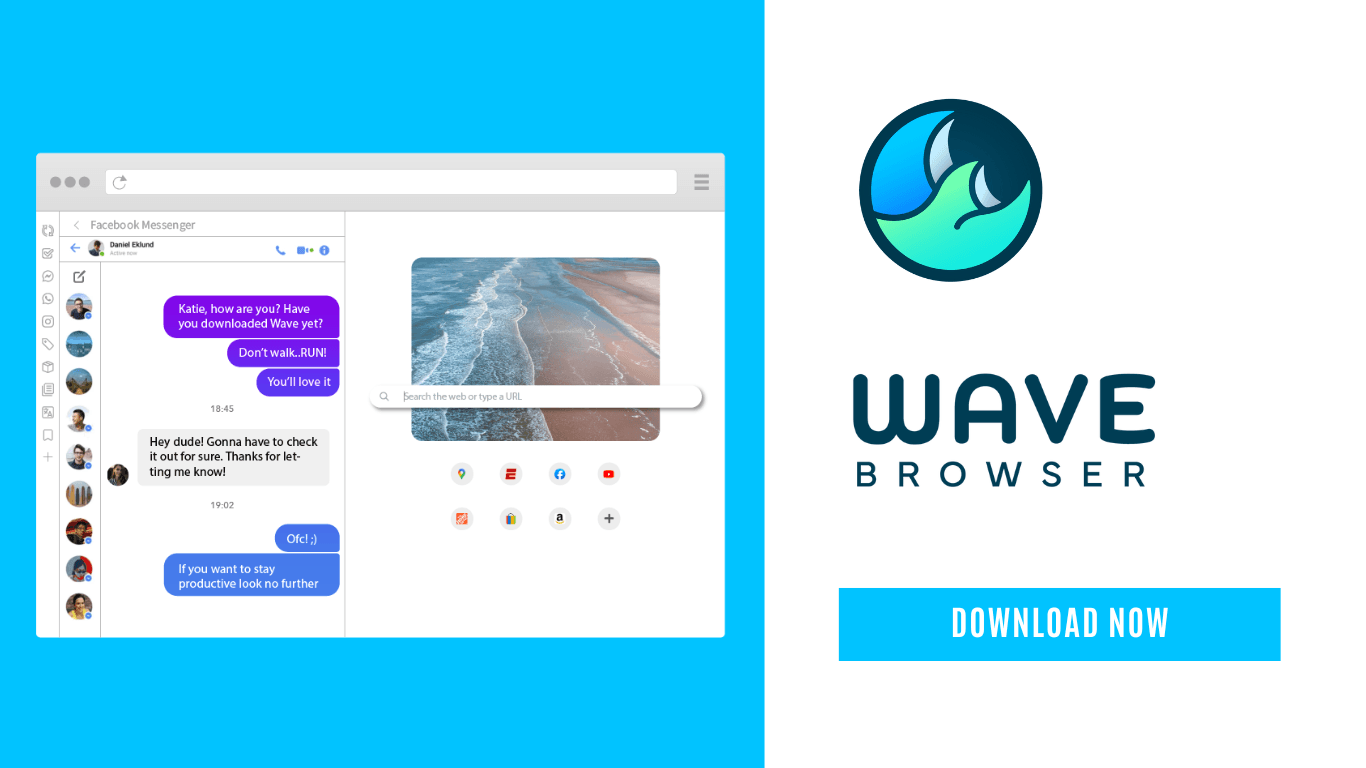
Use the most secure browser: Choose a default browser with built in safeguards to protect your online activity and security like Wave’s secure web browser, which comes with a built-in ad blocker, private browsing functionality, and more cool features.
Secure passwords, accessed easily across devices

In conclusion, Google Chrome's password management features empower you to take control of your online security. By syncing your passwords across devices, utilizing strong and unique passwords, and staying vigilant against data breaches and malware, you can maintain a safe browsing experience across various platforms.
Whether you're trying to view saved passwords in Gmail or update existing passwords, you can do it all knowing Google keeps your passwords safe and secure at all times. Combine Google's password manager with the most secure browser, and you'll be equipped to navigate the digital landscape with confidence, knowing that your sign-in info is secure and accessible wherever you go.
Still looking for the most secure internet browser?
Get your free secure browser download today with Wave Browser!
Surf with Ease, Speed, and Security!

Download Wave Browser for a seamless online experience like never before. Try it now!