
Microsoft Outlook is a powerful tool for managing emails and staying connected. While generally seamless, encountering situations where hyperlinks don't open in your preferred browser can be frustrating. This usually happens due to Outlook's default settings, which might prioritize Microsoft Edge.
This comprehensive guide is designed to walk you through the process of changing the default browser in Outlook, giving you back control over your browsing experience.
Reasons to Change Outlook Default Browser

When using Microsoft Office Outlook, consider changing your default browser for a more personalized experience. Default options like Microsoft Edge may limit features tailored to your needs. Personalize your Outlook experience for increased efficiency.
- Outlook Default Browser for Integrated Tools: Different browsers offer tools like grammar checkers and advanced link handling for better email efficiency.
- Increase Browser Speed: Faster browsers improve productivity by reducing loading times when opening links from Outlook.
- Improve Compatibility and Performance: A browser optimized for web technologies ensures smooth link performance in Outlook, preventing layout or functionality issues.
- Enhance Email Security: Secure browsers with built-in protection, such as phishing or malware detection, improve your Outlook experience.
- Extra Security Features: Browsers with VPN support and private browsing modes protect your data and offer enhanced privacy when accessing links in Outlook.
- Protect Your Privacy: Privacy-focused browsers minimize tracking, providing more control over your data, with features like VPNs and ad blockers.
How to Change the Default Browser in Outlook

Now that you've identified your preferred browser and confirmed compatibility, let's walk through the simple steps to change the default browser from your current browser within Outlook.
1. Download Wave Browser

By integrating Outlook with Wave Browser, you can enjoy the following benefits:
- Sidebar Integration: Wave Browser allows you to integrate Outlook directly into the browser's sidebar. This means you can access your Outlook emails, message and text from web browser, and access other browser messaging features without the need to switch between tabs or windows.
- Enhanced User Experience: Wave Browser offers a user-friendly interface with customizable themes, layouts, and other visual elements, including integration with social media such as the Snapchat web browser version and the Facebook browser log in.
- Improved Performance: Wave Browser is designed to be fast and efficient. It utilizes advanced caching techniques and optimizations to ensure smoother browsing and faster loading times, resulting in a seamless Outlook emailing experience.
- Additional Features: Wave's messenger Chrome browser offers a range of additional features like ad-blocking, the best browser translator, privacy protection, secure messaging, and tab management.
2. Outlook Settings

Open Outlook and navigate to the settings. Once in settings, focus on options related to web content or browser settings. These are usually grouped under headings like "General," "Advanced," or a dedicated "Web Options" section.
3. Default Settings

Within Outlook's settings, locate the section that manages default applications. This is where you'll find the option to specify your preferred browser for opening web content. The settings panel often presents this choice clearly, sometimes even labeling it as "Default Browser" or "Web Browser."
Look for a dropdown menu or a list of installed browsers. Microsoft sometimes sets its own browser, Microsoft Edge, as the default. However, you have the freedom to switch this to any compatible browser installed on your system.
4. Changing Default Browser in Outlook

This step involves finding the setting that controls and changes which browser opens links. Look for an option labeled "Open hyperlinks from Outlook in" or similar, indicating your ability to directly control this behavior. You'll likely encounter a dropdown menu containing a list of browsers installed on your system.
From this list, simply select your preferred browser – be it Chrome, Firefox, Edge, or any other compatible option – to set it as the default. This selection ensures that any hyperlink you click within Outlook will automatically launch in your chosen browser.
Finally, save the changes you've made to your Outlook settings. Some versions might have a dedicated "Apply" or "Save" button within the settings window, while others automatically save your changes upon closing the settings interface.
Frequently Asked Questions
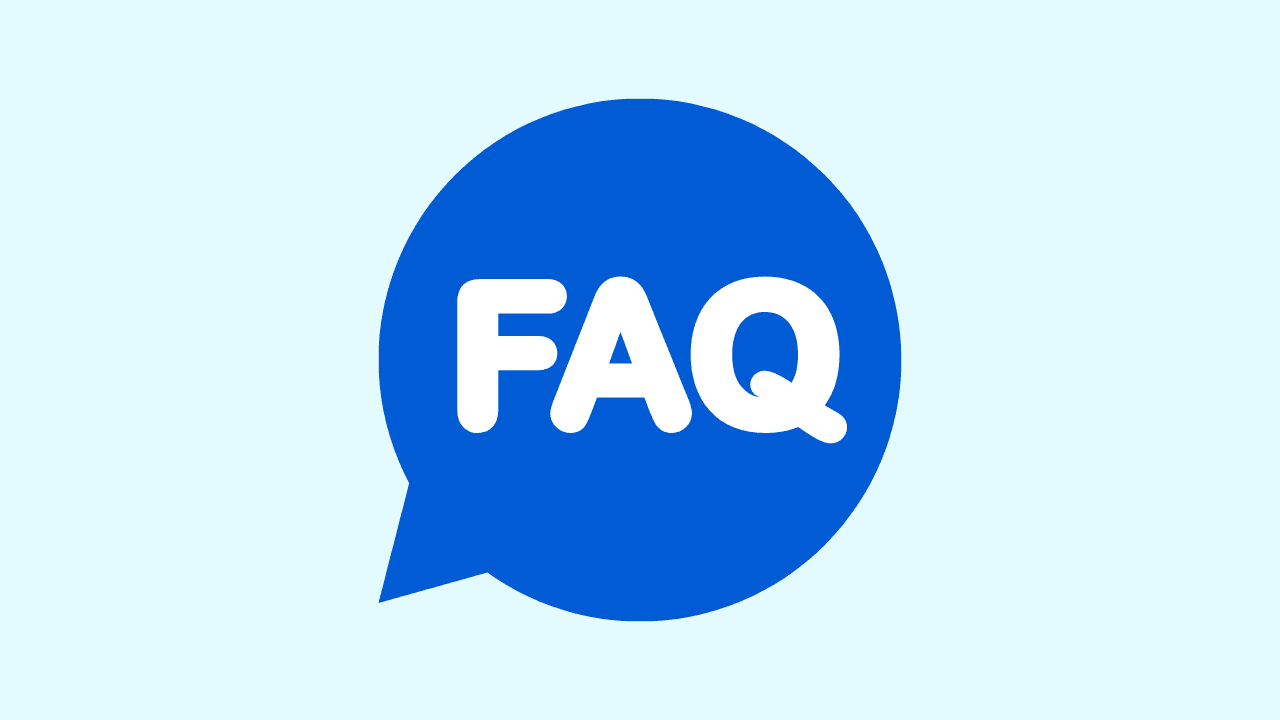
How Do I Change the Default Browser in Outlook iOS?
Setting the default browser in Outlook on iOS is not currently supported by the app. Outlook for iOS will always open links within its own built-in browser, and there is no option to change this setting to an external browser. Users have provided feedback requesting this feature.
How to Change My Default Browser in Outlook Android?
To change the default browser in Outlook on iOS or Android, follow these steps:
- Open the Outlook app on your device.
- Go to settings or browser preferences within the app.
- Look for the option to set the default browser.
- Select your preferred browser from the list provided.
- Save your changes to ensure they take effect.
Can I Set Different Browsers for Different Types of Links?
Yes, you can set different browsers for different types of links in Outlook. By customizing your browser settings, you can specify which browser should open different types of hyperlinks, such as HTTP, HTTPS, or mailto links. This allows you to have different default browsers for different types of links within the Outlook app.
How Often Should I Update My Browser Settings in Outlook?
It is a good practice to review and update your browser settings in Outlook whenever there are changes or updates to your preferred browser. Regularly checking and updating your default browser settings ensures that you have the latest features and security enhancements available while using Outlook.
What to Do If Changing the Default Browser Doesn't Work?
If changing the default browser in Outlook doesn't work, it is recommended to troubleshoot the issue. You can reach out to Microsoft's live support for assistance or consult the Outlook options and community users for troubleshooting steps.
In more complex cases, you may need to seek guidance from Microsoft's research team to resolve the issue.
