
Key Highlights
- Facebook is a popular social network with 3 monthly active users.
- Users can create free accounts and connect with friends and share content.
- Facebook can be accessed through desktop browsers and mobile apps.
- Facebook Lite is a lighter version of the app designed for low connectivity areas.
- Troubleshooting tips are available for common login.
How Do You Create a New Account for Facebook?
To create a new Facebook account, visit facebook.com and fill in the required information in the sign-up form, including your name, email or phone number, password, date of birth, and gender. Click on "Sign Up" to complete the process and verify your account through the email or phone number provided.
Introduction: Guide to Facebook Log In or Sign Up
Facebook is a widely used social networking platform that allows people to connect and share information with friends and family. Whether you are a new user looking to create an account or an existing user trying to log in, this step-by-step guide will walk you through the process. In this blog, you will find detailed instructions on how to find the Facebook login page, navigate the login process on different devices, troubleshoot common login issues, and enhance your Facebook experience with Wave Browser. So, let's dive in and explore the world of Facebook log in and sign up.
Finding the Facebook Login Page
Before you can access your Facebook account, you need to find the Facebook login page. This page is where you will enter your login credentials to access your account. To find the Facebook login page, simply open your preferred web browser and enter "www.facebook.com" in the URL field. Press Enter, and you will be directed to the Facebook login page. From here, you can enter your email address or phone number and password to log in to your existing account or follow the sign-up process if you are a new user.
Accessing Facebook Log In on Desktop
If you prefer to access Facebook on your desktop or laptop computer, you can easily log in by following these steps. First, launch your chosen browser on your computer. Then, enter "www.facebook.com" in the URL field and press Enter. You will be directed to the Facebook login page. On this page, enter your email address or phone number associated with your account in the designated field. Next, enter your password in the password field. Once you have entered your login credentials, click on the "Log In" button to access your Facebook account. If you have forgotten your password, you can click on the "Forgot Password?" link to reset it.
Navigating to Facebook Login in Mobile Devices
Facebook offers mobile apps for both Android and iPhone devices, making it easy for users to access their accounts on the go. To log in to Facebook on a mobile device, follow these steps:
- Visit the Play Store for Android or the Apple App Store for iPhone and search for the "Facebook" app.
- Download and install the app on your mobile device.
- Once the app is installed, tap on the Facebook icon to launch it.
- On the login screen, enter your email address or phone number and password.
- Tap the "Log In" button to access your Facebook account.
By following these steps, you can easily navigate to the Facebook login page on your mobile device and log in to your account.
Step-by-Step Guide to Logging In as an Existing User
If you already have a Facebook account and want to log in as an existing user, this step-by-step guide will help you. Whether you are using a desktop browser or the mobile app, the login process remains the same. Simply follow the instructions provided below for your preferred device to access your Facebook account.
Facebook Login Desktop Browser
To log in to your Facebook account using a desktop browser, follow these steps:
- Launch your preferred web browser on your computer.
- Enter "www.facebook.com" in the URL field and press Enter.
- On the Facebook login page, enter your email address or phone number associated with your account in the designated field.
- Enter your password in the password field.
- Click on the "Log In" button to access your Facebook account.
If you have forgotten your password, you can click on the "Forgot Password?" link to reset it.
Facebook Login Mobile App
To log in to your Facebook account using the mobile app, follow these steps:
- Download and install the Facebook app from the Play Store for Android or the Apple App Store for iPhone.
- Launch the app on your mobile device.
- On the login screen, enter your email address or phone number associated with your account in the designated field.
- Enter your password in the password field.
- Tap the "Log In" button to access your Facebook account.
If you have forgotten your password, you can click on the "Forgot Password?" link to reset it.
Detailed Guide for New Users Signing Up
If you are new to Facebook and want to create a new account, this detailed guide will help you through the sign-up process. Whether you are using a desktop computer or a mobile device, the steps for signing up remain the same. By following the instructions provided in this guide, you will be able to create a new Facebook account and join the millions of users on the platform.
Creating a New Account on Desktop
To create a new Facebook account on a desktop computer, follow these steps:
- Visit the Facebook website by entering "www.facebook.com" in the URL field of your preferred web browser and press Enter.
- On the Facebook sign-up page, enter your first name, last name, email address or mobile number, password, birthday, and gender in the designated fields.
- Click on the "Sign Up" button to create your new Facebook account.
- Follow the on-screen prompts to complete the sign-up process, including verifying your email address or phone number.
- Once you have completed the sign-up process, you will be able to log in to your new Facebook account using the steps outlined earlier.
Signing Up Through the Mobile App
To create a new Facebook account using the mobile app, follow these steps:
- Download and install the Facebook app from the Play Store for Android or the Apple App Store for iPhone.
- Launch the app on your mobile device.
- On the login screen, tap on the "Create New Account" button.
- Enter your first name, last name, email address or mobile number, password, birthday, and gender in the designated fields.
- Tap on the "Sign Up" button to create your new Facebook account.
- Follow the on-screen prompts to complete the sign-up process, including verifying your email address or phone number.
- Once you have completed the sign-up process, you will be able to log in to your new Facebook account using the steps outlined earlier.
Enhancing Your Facebook Experience with Wave Browser
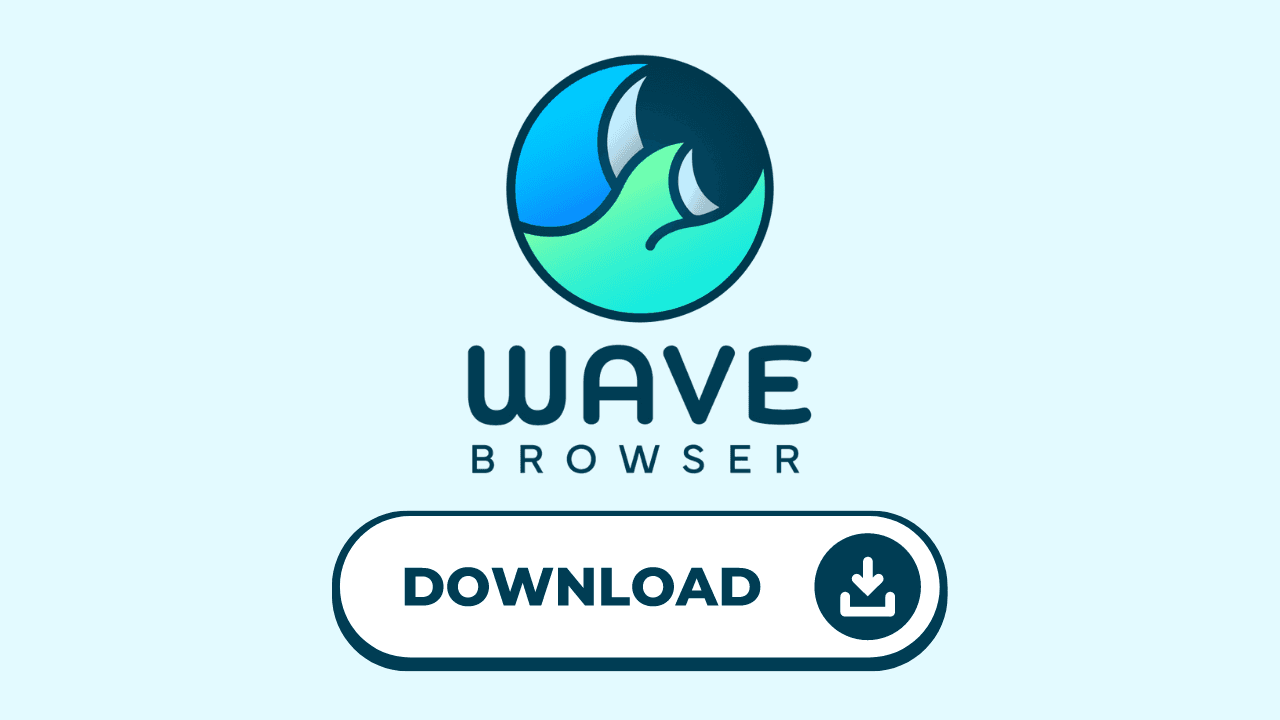
Wave Browser is a secure messaging web browser that offers enhanced features for social media users, including Facebook and Microsoft Teams integration. With Wave Browser, you can customize your Facebook experience and enjoy a more personalized interface. This browser also offers advanced privacy settings and security features to ensure a safe browsing experience. By using Wave Browser, you can optimize your Facebook usage and make the most out of your social media interactions with the option to text from web browser. Let's explore why Wave Browser is the ideal choice for enhancing your Facebook messaging experience compared to other browsers.
Why Choose Wave Browser for Social Media
Wave's messenger Chrome browser offers several reasons why it is the preferred choice for social media users, especially Facebook. Here are some key advantages of using Wave Browser for social media:
- Customizable interface: Wave Browser allows users to personalize their Facebook experience with customizable themes, layouts, and extensions.
- Enhanced privacy settings: Wave Browser offers advanced privacy settings that give users more control over their social media privacy.
- Security features: Wave Browser prioritizes user security and implements advanced security measures to protect user data and browsing activities.
- Faster browsing: Wave Browser is designed to deliver faster browsing speeds, ensuring a seamless social media experience.
- Compatibility with Facebook features: Wave Browser is fully compatible with all Facebook features and functionalities, providing a smooth and optimized browser messaging experience.
Conclusion: Facebook - Log In or Sign Up
In conclusion, mastering the art of Facebook log in or sign up is crucial for seamless social media engagement. Whether you are an existing user or a newcomer, understanding the different platforms and troubleshooting common issues can enhance your Facebook experience. Utilizing tools like Wave Browser and Facebook Lite can optimize your connectivity and overall usage. Remember, staying informed about security measures and login practices is essential for a secure and uninterrupted Facebook journey. Stay connected, stay informed, and make the most out of your social networking experience.
Frequently Asked Questions

Why Do I Keep Getting Logged Out of Facebook?
If you keep getting logged out of Facebook, it could be due to various reasons, including:
- Logging in from multiple devices or browsers simultaneously.
- Clearing browser cookies, which may affect your login status.
- Issues with your internet connection or network stability.
- Account security measures, such as suspicious login activity notifications.
- Problems with your device settings or browser configurations.
If you continue to experience this issue, it is recommended to check your device and browser settings, ensure a stable internet connection, and review your account security settings. You can also solve Facebook loading issues, Twitter loading issues, YouTube black screen issues, and Discord RTC connecting issues with the same techniques.
How to Ensure a Secure Facebook Login Sign Up on Multiple Devices
To ensure a secure Facebook login or sign-up on multiple devices, follow these best practices:
- Use a unique and strong password for your Facebook account.
- Enable two-factor authentication for an extra layer of security.
- Avoid using public or shared devices for logging in to your Facebook account.
- Regularly review and update your account security settings.
- Be cautious when granting access or permission to third-party apps associated with your Facebook account.
By following these security measures, you can enhance the security of your Facebook login and sign-up process on multiple devices.
