Quick Fixes: Why Won't My Facebook Load
Table of Contents

Key Highlights
- Facebook not working? Here are the most common issues and how to fix them
- Check if Facebook is down before troubleshooting further
- Close and reopen the app to fix local issues
- Update the app to the latest version for better performance
- Restart your device if Facebook is still not loading
- Troubleshoot your internet connection to ensure it's not the cause of the problem
Introduction

Facebook has become the go-to social network for billions of people around the world. With its wide range of features and the ability to connect with friends and family, it's no wonder that Facebook has become an integral part of our daily lives. However, like any other app, Facebook can sometimes encounter issues and fail to load properly. These issues can be frustrating and prevent us from using the app to its full potential.
When Facebook fails to load, it can be quite stressful, especially if you rely on the platform for business or personal use. The good news is that there are several reasons why Facebook may not load correctly, and most of them can be solved within a few minutes. In this blog, we will explore the common reasons why Facebook may not load and provide you with quick fixes to get it up and running again.
Whether you're experiencing problems on your desktop or mobile device, we've got you covered. We'll cover issues such as slow internet connectivity, browser issues, outdated apps, and more. Also, we'll provide you with step-by-step instructions on how to troubleshoot these problems and get back to using Facebook again.
By the end of this blog post, you'll have a better understanding of why Facebook may not load and how to fix common issues that arise. We want you to have the best experience while using Facebook, and we're here to help you achieve that. So, let's dive in and troubleshoot the Facebook loading issues together!
Identifying the Problem: Why Won't My Facebook Load?

If you're facing the frustrating issue of Facebook not loading, it's important to identify the root cause of the problem. There could be several reasons behind this, including issues with the Facebook app itself, problems with your internet connection, or even outdated software. Before diving into the quick fixes, let's take a closer look at some of the common signs that indicate Facebook isn't loading properly. By understanding these signs, you can better troubleshoot the issue and find an appropriate solution.
Common Signs Facebook Isn't Loading

- Unable to open Facebook on your device, even after multiple attempts
- Slow loading times or a perpetual loading screen
- Error messages or notifications indicating a problem with the app or network
- Difficulty accessing your Facebook account or logging in
- Outdated app version that may be incompatible with the latest features
- Identifying these signs will help you narrow down the possible causes of the problem and choose the right quick fix to get Facebook up and running again.
Reasons Why Facebook Is Not Working

Internet Connection Issues

Poor or unstable internet connection can prevent Facebook from loading properly. Try switching to a different network or resetting your Wi-Fi router.
Server Outages
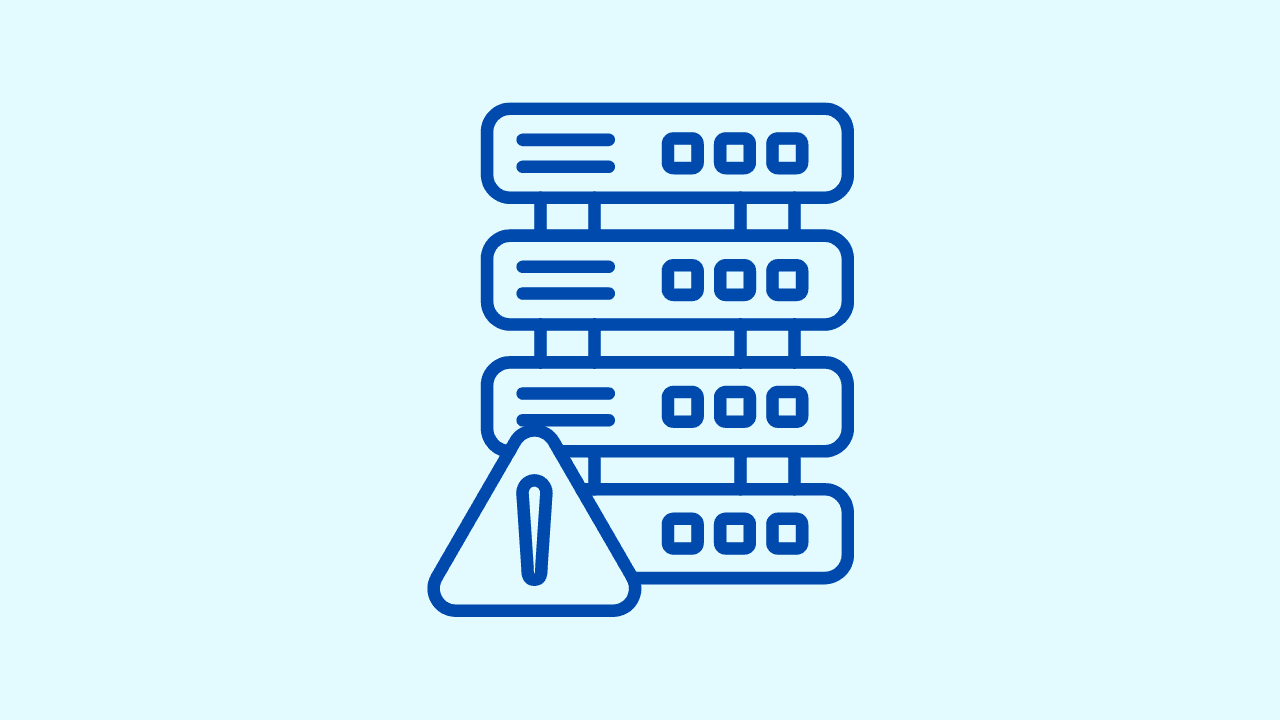
Facebook servers may experience downtime or outages, leading to the app not loading. Check for any reported server issues on social media platforms like Twitter.
App Cache and Data

Accumulated cache and data within the Facebook app can cause loading issues. Clear the app cache or reinstall the app to resolve this issue.
Software Updates

Ensure that your device's operating system.
Quick Fixes: What To Do If Facebook Won't Load

If you're facing issues with Facebook not loading, there are a few initial quick fixes you can try before diving into more advanced troubleshooting techniques. These fixes are relatively simple and can often resolve common issues that may be causing Facebook to malfunction. Let's take a look at these initial quick fixes and how they can help you get Facebook working again.
Restart Your Device

One of the easiest and most effective ways to resolve many technical issues, including problems with Facebook, is to restart your device. Restarting helps clear any temporary glitches or bugs that may be causing the app to malfunction. It refreshes the device's system and allows all the necessary processes to start afresh. To restart your device, simply follow these steps:
- For Android devices, press and hold the power button until the power menu appears. Select the restart option.
- For iPhones, press and hold the power button along with either the volume up or volume down button until the power off slider appears. Slide it to turn off the device, then press and hold the power button again to turn it back on.
Checking Your Internet Connection

Another common cause of Facebook not loading properly is a weak or unstable internet connection. To ensure that your internet connection is not the culprit, try the following steps:
- Check if other websites or apps are loading properly on your device. If they are not, it indicates an issue with your internet connection.
- If you're using Wi-Fi, make sure your device is connected to the correct network and that the router is functioning properly. Try restarting the router to refresh the connection.
- For cellular data users, ensure that your data connection is turned on and working. You can toggle it off and on to refresh the connection.
- By checking your internet connection and resolving any issues, you can eliminate this potential cause of Facebook loading problems.
Troubleshooting on Different Devices

Facebook can be accessed on a variety of devices, including desktops, laptops, smartphones, and tablets. The troubleshooting steps may vary depending on the device you're using. In this section, we'll provide specific solutions for desktop users and mobile app users. By following these device-specific troubleshooting techniques, you can effectively fix Facebook loading issues and get back to enjoying the social network.
Solutions for Desktop and Chrome Users

If you're using Facebook on a desktop or laptop, the first step is to ensure that your browser is up to date. Outdated browsers can sometimes cause compatibility issues with certain websites, including Facebook. It's recommended to use the latest version of popular browsers like Chrome, Firefox, or Safari for optimal performance. If you're already using an updated browser and Facebook still won't load, try the following solutions:
- Clear your browser cache and cookies: This can help resolve any temporary data conflicts that may be causing issues with Facebook. To clear the cache and cookies, follow the browser-specific instructions provided by the official support pages.
- Disable browser extensions: Certain browser extensions or plugins can interfere with Facebook's functionality. Try disabling them one by one to identify if any specific extension is causing the problem.
Fixes for iOS and Android

If you're experiencing Facebook loading issues on the mobile app, there are a few specific fixes you can try. These solutions are designed to address common issues encountered by mobile app users, whether you're using an iOS or Android device. Here are some troubleshooting steps to consider:
- Update the Facebook app: Make sure you have the latest version of the Facebook app installed on your device. Outdated app versions can sometimes lead to compatibility issues and prevent Facebook from loading properly. Visit the Google Play Store or App Store to check for updates and install the latest version of the app.
- Clear the app cache: Over time, the app cache can accumulate temporary data that may interfere with Facebook's performance. Clearing the app cache can help resolve this issue. To clear the app cache, go to your device's settings, find the Facebook app, and select the option to clear data and cache.
Advanced Troubleshooting Techniques

If the initial quick fixes and device-specific solutions didn't resolve the Facebook loading issues, it's time to move on to more advanced troubleshooting techniques. These techniques are designed to address specific issues and provide more in-depth solutions. By following these advanced troubleshooting techniques, you can tackle more complex problems and ensure that Facebook functions smoothly on your device.
Clearing Cache and Data: Why and How

Clearing cache and data is a more comprehensive solution to address issues with the Facebook app. Clearing the cache removes temporary files that may be causing conflicts while clearing the data resets the app to its default settings. Here's how to clear cache and data on different devices:
- Android: Go to your device's settings, find the Facebook app in the list of installed apps, and select the option to clear cache and data.
- iOS: Unfortunately, iOS does not provide a direct option to clear app cache or data. The best way to achieve this is by uninstalling and reinstalling the Facebook app from the App Store.
Updating or Reinstalling Facebook

If the previous troubleshooting steps didn't solve the Facebook loading issues, updating or reinstalling the app may be necessary. Updating the app ensures that you have the latest bug fixes and improvements while reinstalling it provides a fresh installation that can resolve any underlying issues. Here's how to update or reinstall Facebook on different devices:
- Android: Open the Google Play Store, search for Facebook, and select the option to update or reinstall the app.
- iOS: Open the App Store, search for Facebook, and select the option to update or reinstall the app.
Facebook-Specific Issues and Their Solutions
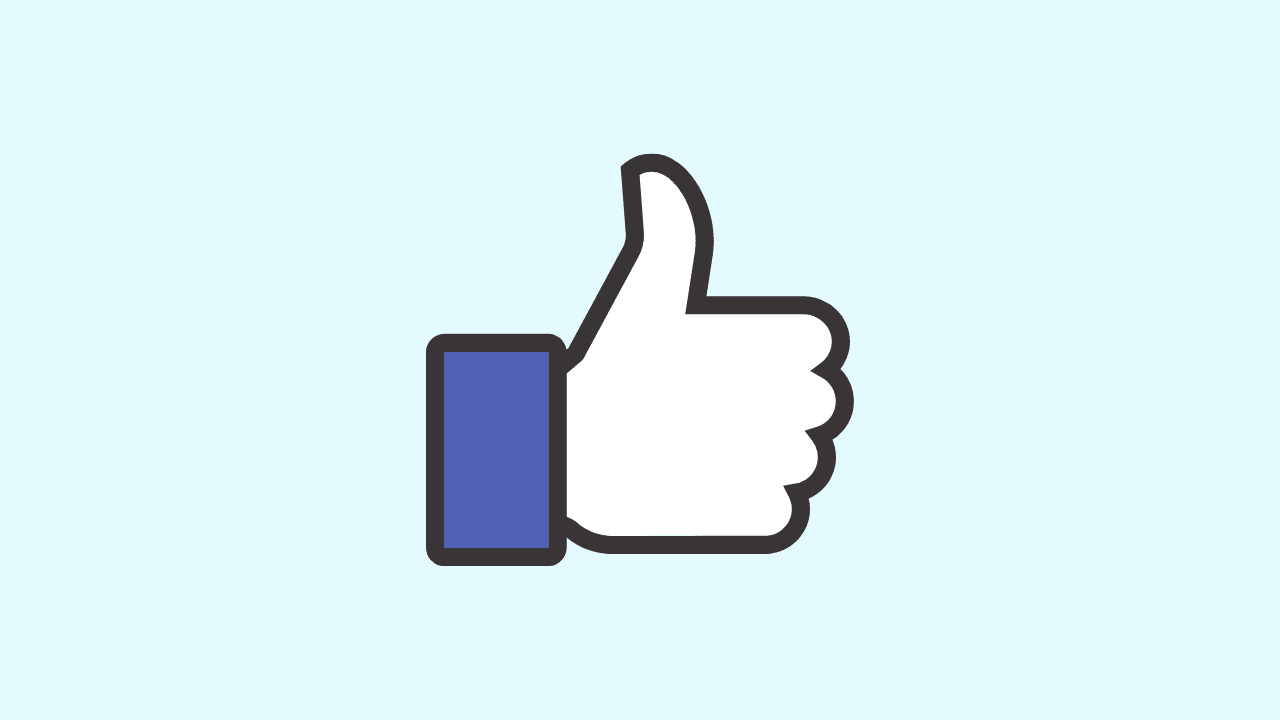
In addition to general loading issues, Facebook may encounter specific problems related to login, photo and video uploads, and more. These Facebook-specific issues require tailored solutions to address the root cause. By understanding and troubleshooting these specific issues, you can overcome the obstacles and enjoy a smooth Facebook experience. Let's explore some common Facebook-specific issues and their solutions.
Dealing with Login Problems

If you're unable to log in to Facebook, it can be frustrating and prevent you from accessing your profile and content. Login problems can occur due to various reasons, such as forgotten passwords, account security measures, or technical glitches. Here are some steps to troubleshoot login problems on Facebook:
- Double-check your login credentials: Ensure that you're entering the correct email address or phone number and password associated with your Facebook account.
- Reset your password: If you've forgotten your password, use the "Forgot Password" option on the login page to reset it. Follow the prompts to verify your identity and create a new password.
- Check for account security alerts: Facebook may temporarily lock your account if it detects suspicious activity. Visit the Facebook Help Center for instructions on how to recover your account in such cases.
Solving Photo and Video Upload Issues

Uploading photos and videos is a key feature of Facebook, but sometimes, users may encounter issues with this functionality. Similarly, Twitter image loading issues are also common as well as other platforms. If you're unable to upload photos or videos to Facebook, consider the following solutions:
- Check app permissions: Ensure that the Facebook app has permission to access your device's camera and photo/video library. You can check and modify these permissions in your device settings.
- Update the app: Make sure you have the latest version of the Facebook app installed. Outdated versions may have compatibility issues with certain file formats or sizes.
- Check file formats and sizes: Facebook supports various file formats for photos and videos. Ensure that your files are in a supported format (e.g., JPEG, BMP, PNG, MP4) and that they meet the size limitations set by Facebook.
Using Wave Browser for a Better Experience

If you're still facing persistent issues with Facebook loading, you may consider using an alternative secure messaging browser for a better experience. Wave Browser is a popular choice for social media browsing, offering enhanced features and performance. By using Wave Browser, you can enjoy a more optimized and fast browsing experience on Facebook and other browser messaging apps. Let's explore the benefits of Wave Browser for social media and how to download and install it on your device.
Benefits of Wave Browser for Social Media

Wave Browser is specifically designed to provide a seamless and efficient browser messaging experience on social media platforms like Facebook. Here are some key benefits of using Wave Browser for social media:
- Enhanced performance: Wave Browser is optimized to load social media content quickly and efficiently, providing a smoother browsing experience.
- Improved privacy and security: Wave Browser offers advanced privacy features to protect your data and prevent tracking on social media platforms.
- Customizable interface: Wave Browser allows you to personalize your browsing experience with various themes, layouts, and sidebar apps, making it easier to navigate and interact with social media content and text from web browser.
How to Download and Install Wave Browser

To enjoy the benefits of Wave's messenger Chrome browser for social media messaging, follow these simple steps to download and install it on your device:
- Visit the official Wave Browser website or search for "Wave Browser" in your device's app store.
- Click on the download or install button, and the browser will start downloading.
- Once the download is complete, follow the on-screen instructions to install the browser on your device.
- After installation, open Wave Browser and set it as your default browser if desired.
- You're now ready to enjoy a better social media browsing experience with Wave Browser.
Conclusion

In conclusion, resolving Facebook loading issues requires a systematic approach starting from basic troubleshooting to advanced techniques. By understanding the common signs of Facebook not loading and following the steps outlined, you can quickly get back to using the platform seamlessly. Whether it's restarting your device or exploring alternative browsers like Wave Browser for a better experience, these solutions cater to different user preferences and device types. Remember, staying informed about such technical glitches and their solutions empowers you to tackle them efficiently and enjoy uninterrupted social media browsing.
Frequently Asked Questions

Why is my Facebook Not Loading?
Facebook may not load due to various reasons, including outdated app versions, internet connection issues, or conflicts with cached data. Make sure you're using the latest version of the Facebook app, have a stable internet connection, and clear the app cache if necessary.
What to do if Facebook videos won't play?
If Facebook videos are not playing, try the following solutions: check your internet connection, clear the cache and data of the Facebook app, look for any available updates, or try playing the videos in a different browser. You can use these same techniques to fix YouTube black screen issues and Discord RTC connecting issues.
Can using a different browser fix my issue if Facebook stopped working?
Yes, using a different browser can sometimes resolve issues with Facebook not working. Different browsers may have varying compatibility and performance with certain websites, including Facebook. Try accessing Facebook using popular browsers like Chrome or Firefox to see if the issue persists. Also, make sure GoGuardian or any other software is not enabled and making browsing disabled.
How to check if Facebook doesn't load for everyone or just me?
To check if Facebook is not loading for everyone or just you, try accessing Facebook on a different device or network. If other devices and networks can load Facebook properly, the issue may be specific to your device or internet connection.
Is there a way to fix if Facebook won't open without reinstalling the app?
If Facebook won't open on your device, try clearing the app data instead of reinstalling the app. Clearing the app data will reset the app to its default settings without uninstalling it. This can help resolve certain issues without the need for a full reinstallation or closing the app.
Surf with Ease, Speed, and Security!

Download Wave Browser for a seamless online experience like never before. Try it now!




















