
Having trouble seeing images on Twitter? You’re not alone. Whether you're scrolling through your feed or clicking on a post, it can be frustrating when photos won’t load properly. This issue can be caused by anything from network problems and browser settings to cache errors or outdated apps.
In this guide, we’ll walk you through simple, effective steps to troubleshoot and fix the Twitter images not loading problem—so you can get back to scrolling without interruptions.
Understanding the "Twitter Images Not Loading" Issue

Twitter images not loading is a common issue. Possible reasons include outdated/corrupted data, slow internet speed, or issues with the app/browser. To resolve this and similar issues such as Facebook loading issues and YouTube black screen glitches, clear cache/cookies, troubleshoot internet connection, switch to a faster provider, or use an updated browser.
Steps to Fix Twitter Pictures Not Loading

Verifying Your Internet Connection
To troubleshoot image loading issues on Twitter, first check your internet connection. Make sure it's stable and strong. On mobile, enable and disable Airplane mode to refresh the network connection. On desktop, connect to a reliable Wi-Fi network. Checking your network connection is the first step to fixing image loading problems on Twitter.
Restarting the Twitter App on iPhone, Android, or Desktop
To fix image loading issues on Twitter, try restarting the app or browser. Long-press the app icon, tap "Force stop" and relaunch the app. For desktop, close and relaunch the browser. This clears temporary glitches and cache issues.
Clearing Cache and Cookies in Your Browser
Clearing cache and cookies in your browser can resolve Twitter image loading issues. To clear cookies and cache in Google Chrome, go to Twitter, click the clock icon, select "Site settings," and clear the website data. This fetches fresh data, potentially fixing the image loading issue.
Updating the Twitter Application
Updating the Twitter app is important for fixing compatibility issues that affect image loading. You can update it from the app store on your mobile device (e.g. Google Play for Android or App Store for iOS) to get the latest bug fixes and improvements. This enhances app performance and stability. When trying this method with Twitter or Facebook, you may have log back in with your Twitter or Facebook log in.
Dealing with Twitter's Error Messages

Resolving Oops Something Went Wrong Twitter Errors

The "Oops, something went wrong" error on Twitter is a temporary issue caused by server-side problems. Users can visit Twitter support or access the settings menu to find common solutions such as clearing cache and cookies, checking network connectivity, and updating the app.
Fixing Twitter Oops Something Went Wrong Notifications
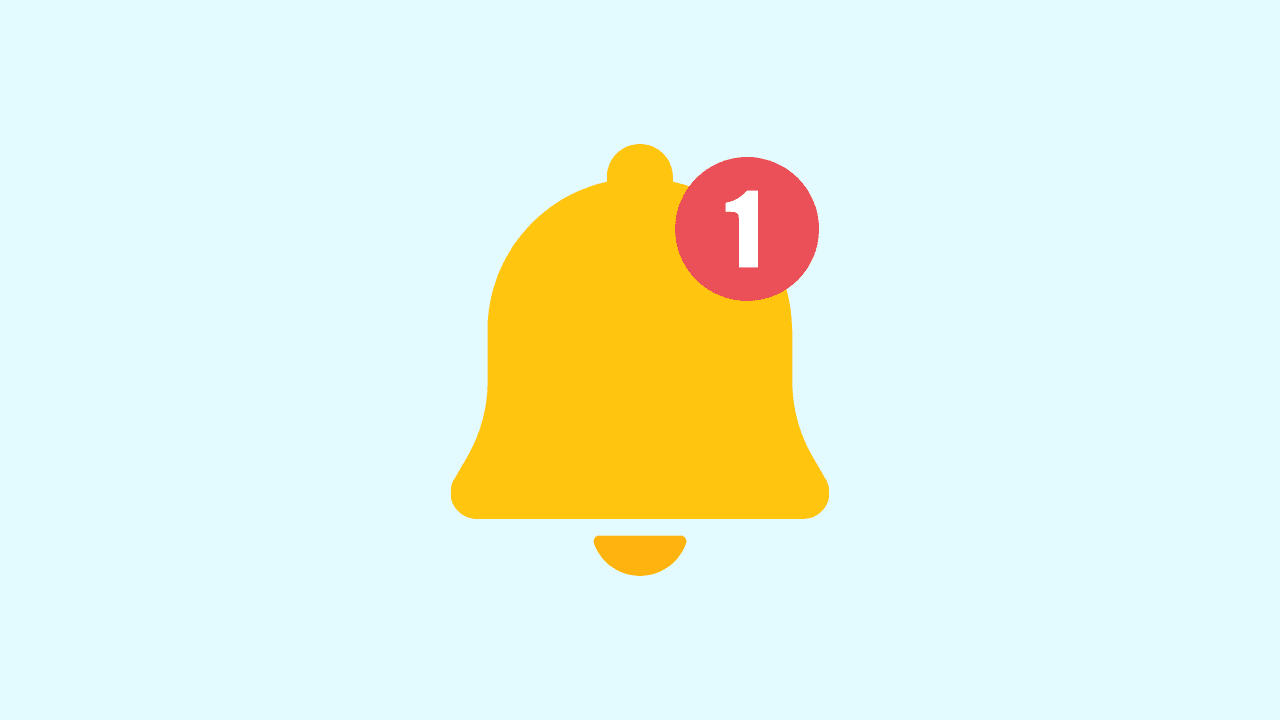
To fix Twitter error notifications, visit the help center or access the settings menu within the app. Follow the instructions to troubleshoot and resolve the issue.
Improving Twitter Performance With Wave Browser
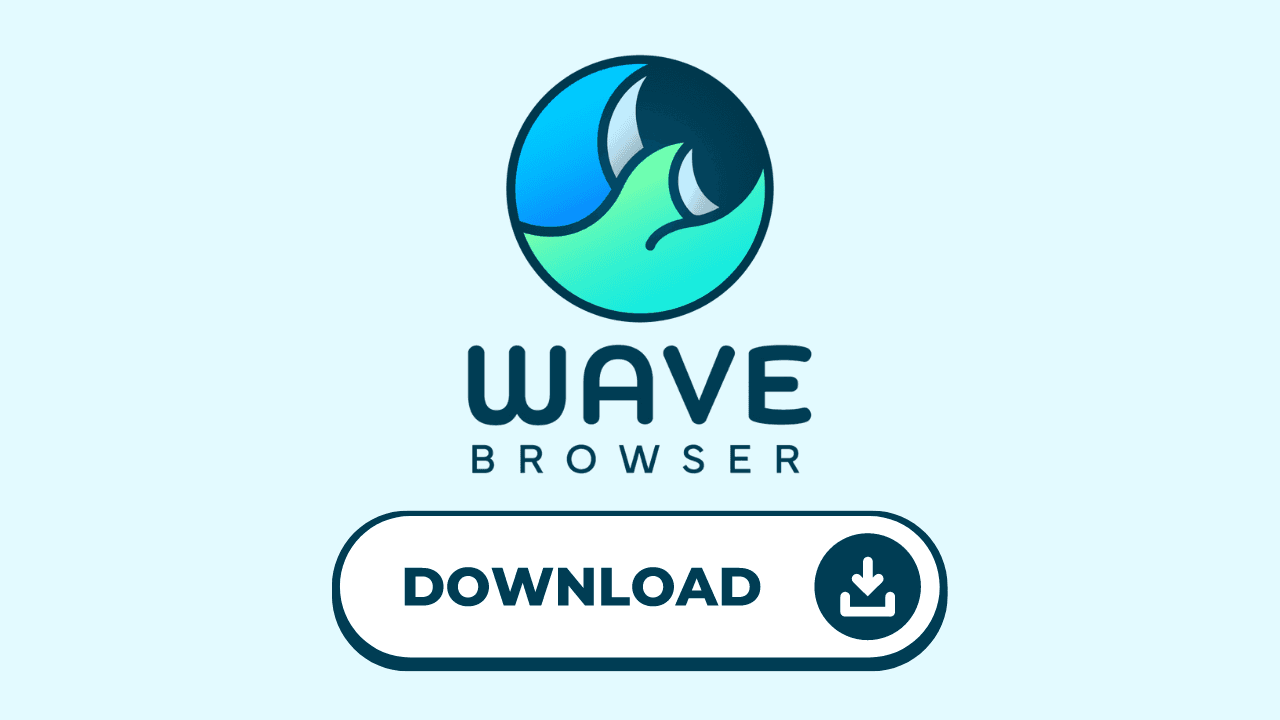
Wave Browser is a highly recommended messaging browser for social media platforms like Twitter. It offers optimal performance and enhanced features that improve the overall browser messaging experience. The table below highlights some of the key features and advantages of using Wave's messenger Chrome browser for accessing Twitter.
- Enhanced Performance: Wave Browser is optimized for social media platforms, ensuring fast and smooth browsing. It also has unique features such as split-view for multitasking.
- Advanced Privacy: Wave Browser offers built-in privacy features, protecting user data on social media sites.
- Customization Options: Users can personalize their browsing experience with custom sidebar apps so they can text from web browser, making it the best messaging browser for remote workers.
- User-Friendly Interface: Wave Browser provides a user-friendly interface, making it easy to navigate and use.
To troubleshoot Twitter's image loading issue, you should verify your network, clear your cache, and update the app. Slow internet connection and cache problems are the usual suspects that may disrupt your Twitter experience. Also, consider using an optimal browser like Wave Browser for better social media accessibility. Stay informed about Twitter's error messages and take proactive steps for a seamless browsing experience.
Frequently Asked Questions

How do I troubleshoot images not loading on Twitter?
If images are not loading on Twitter, try clearing cache, checking network connection, visiting the Twitter support website or accessing the settings menu within the app.
Twitter something went wrong try reloading meaning?
The "something went wrong, try reloading" error on Twitter is usually a temporary glitch or a server-side issue. To fix it, try clearing cache, checking network connectivity, or visiting the Twitter help center for troubleshooting.
Why is Twitter slow?
Factors like internet connection issues, server-side problems, outdated apps, and cache-related issues can affect Twitter's speed. To improve Twitter's performance, clearing cache, updating the app, and checking network connectivity can be helpful. These techniques have also proven helpful when solving Discord RTC connecting issues.
Why Images on Twitter won't load?
Images not loading on Twitter? Try clearing cache, checking network, or restarting the app. An extra step you can take is to make sure you set DRM protected content to viewable on your browser.
Will going incognito fix Twitter loading issues?
Try using incognito mode to fix Twitter loading issues caused by browser cache problems. This mode doesn't store cookies or cached data that may interfere with loading images.
Should I disable data saver mode to improve Twitter speed?
Disabling data saver mode on Twitter might improve its speed.
How do I know if all of the Twitter servers are down?
To check if Twitter servers are down, you can visit their official Twitter account or websites like DownDetector. Also, try accessing Twitter on different devices or networks to confirm if the issue is widespread.
