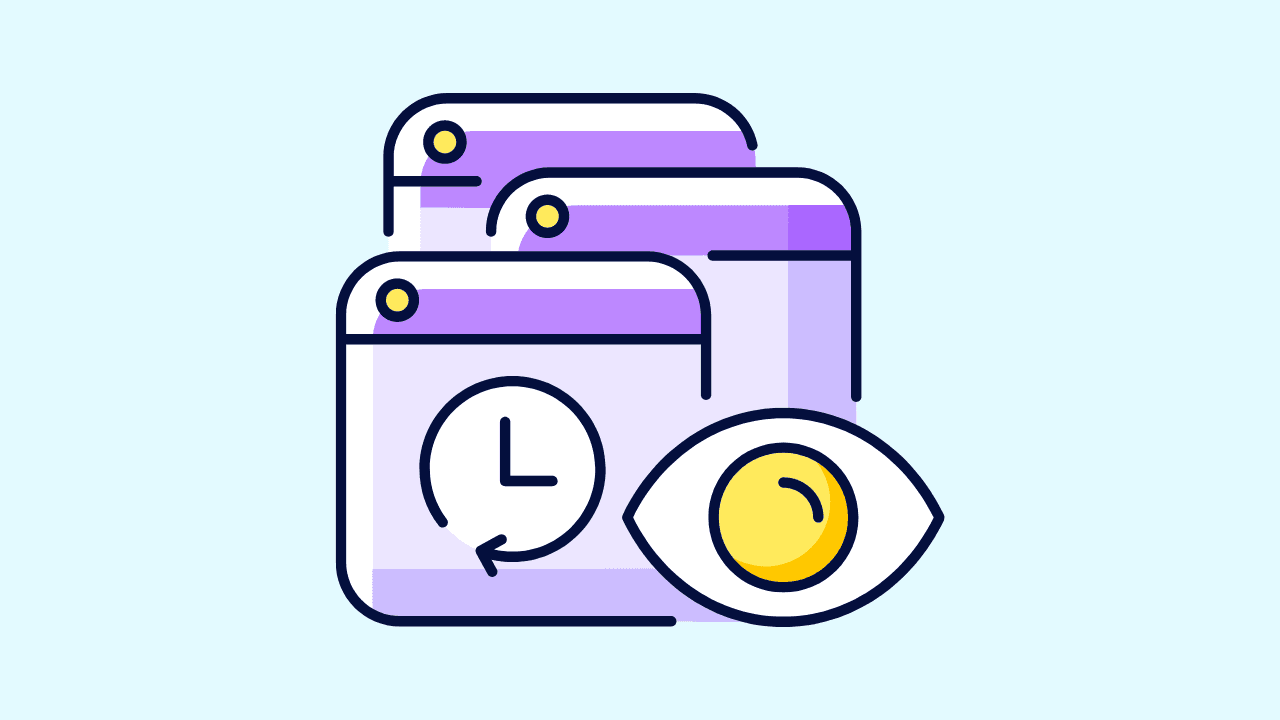
In the 21st century, maintaining privacy on the internet is vital. Many people forget about their YouTube search history, which reveals their likes and viewing habits. Deleting this history not only protects personal information but also ensures that previous searches don't influence future suggestions. This guarantees a fresh and unbiased browsing experience while keeping your online activities private for as long as needed.
Key Takeaways
- You can clear your entire search history on your iOS or Android phone by opening the YouTube app, navigating to settings, and selecting "clear search history."
- You can clear your search history on desktop by opening the YouTube website in your private web browser, clicking on your profile, clicking "settings," and selecting "clear search history."
- You can clear your search history on your TV by navigating to the YouTube app, going to settings, and selecting "clear search history."
- Wave Browser is the best private browser that provides video features such as video pop-out, split-view, custom sidebar, built-in VPN, and built-in adblocker for the best streaming experience.
Why is it Important to Clear Your YouTube Search History?
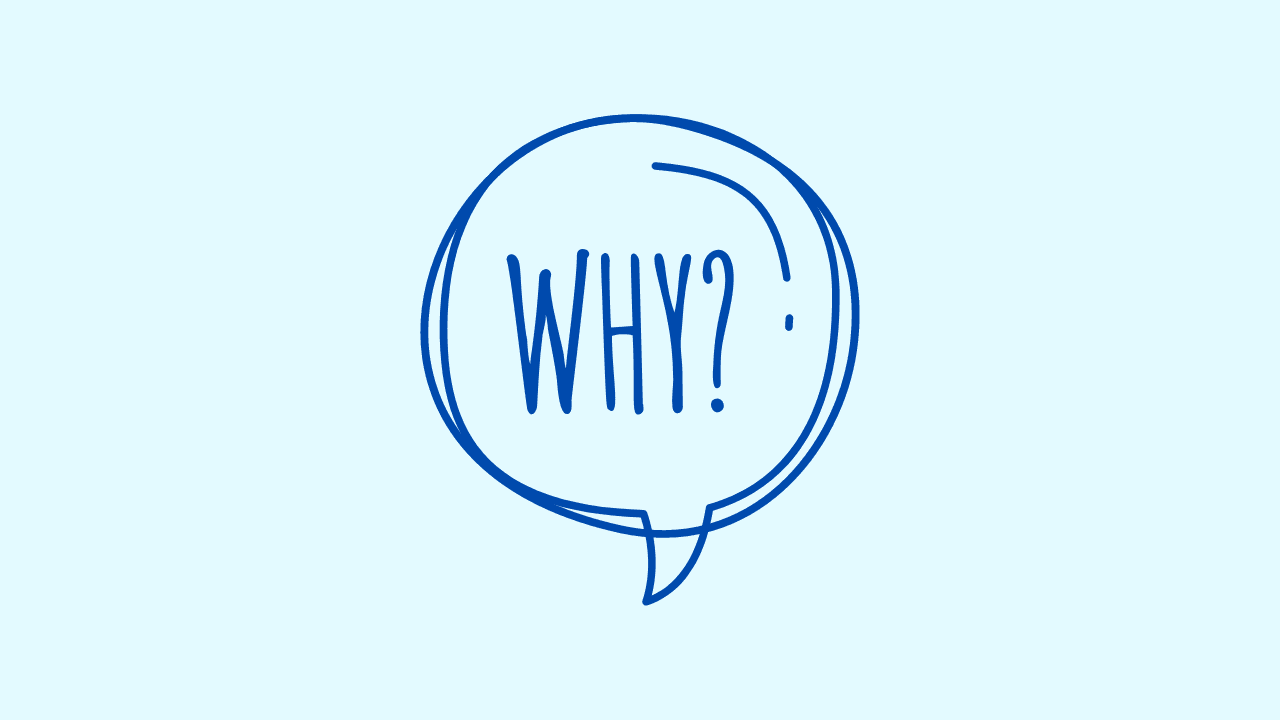
Deleting your YouTube search history is essential for taking control of your online privacy, blocking YouTube ads targeted to your interests, and receiving unbiased recommendations. This ensures that previous searches won't impact the videos suggested to you—it's like starting anew without worrying about algorithms or privacy issues.
Clearing YouTube Search History on Mobile Devices
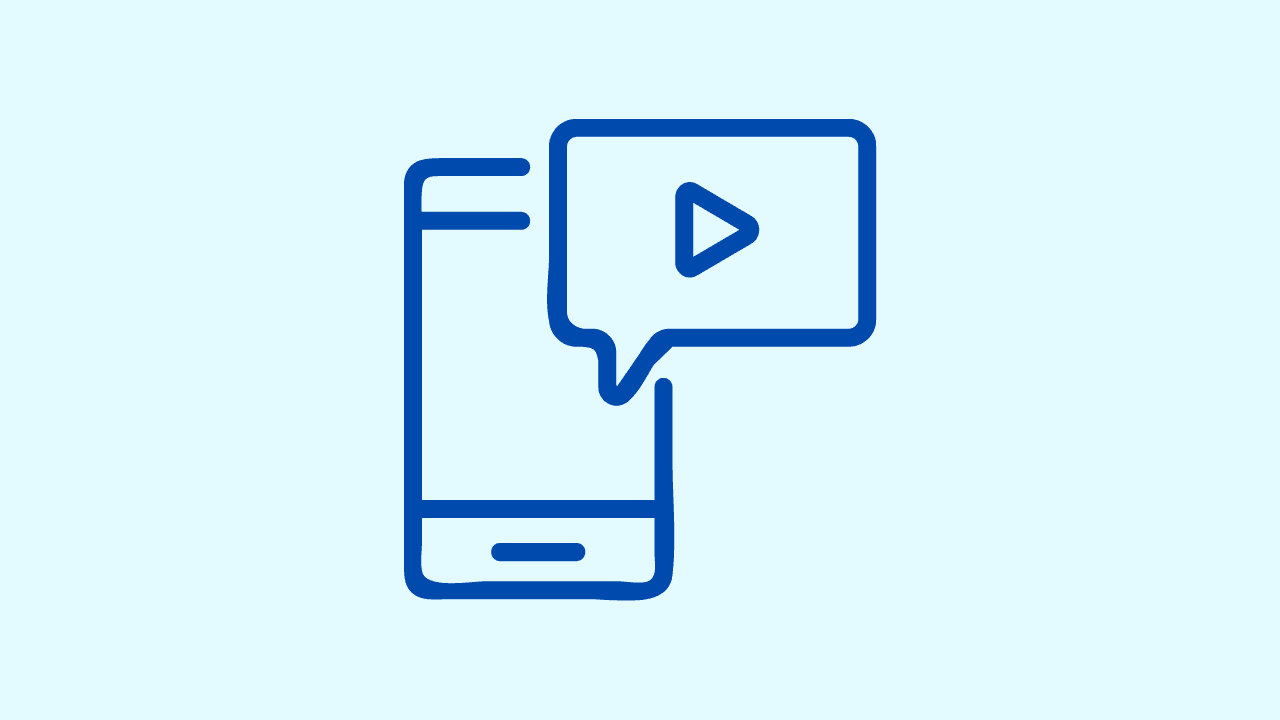
How to Clear Search History on YouTube for iPhone
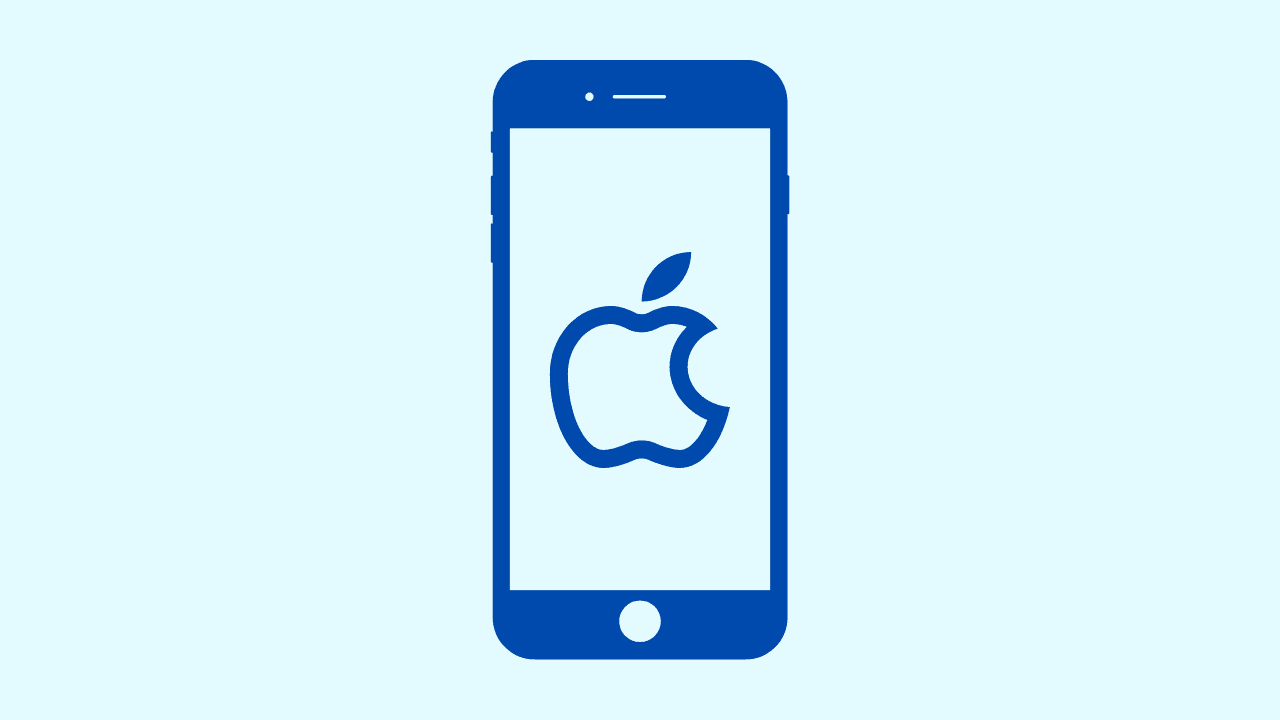
Maintaining privacy on iPhones is a breeze with just a few clicks. The YouTube app saves your search history, but you can easily delete it to keep your searches private by following these steps:
- Open the YouTube app and tap on your profile icon.
- Tap Settings and then ‘History & privacy’.
- Select ‘Clear search history’ and confirm to erase your traces.
How to Clear YouTube Search History on iPad
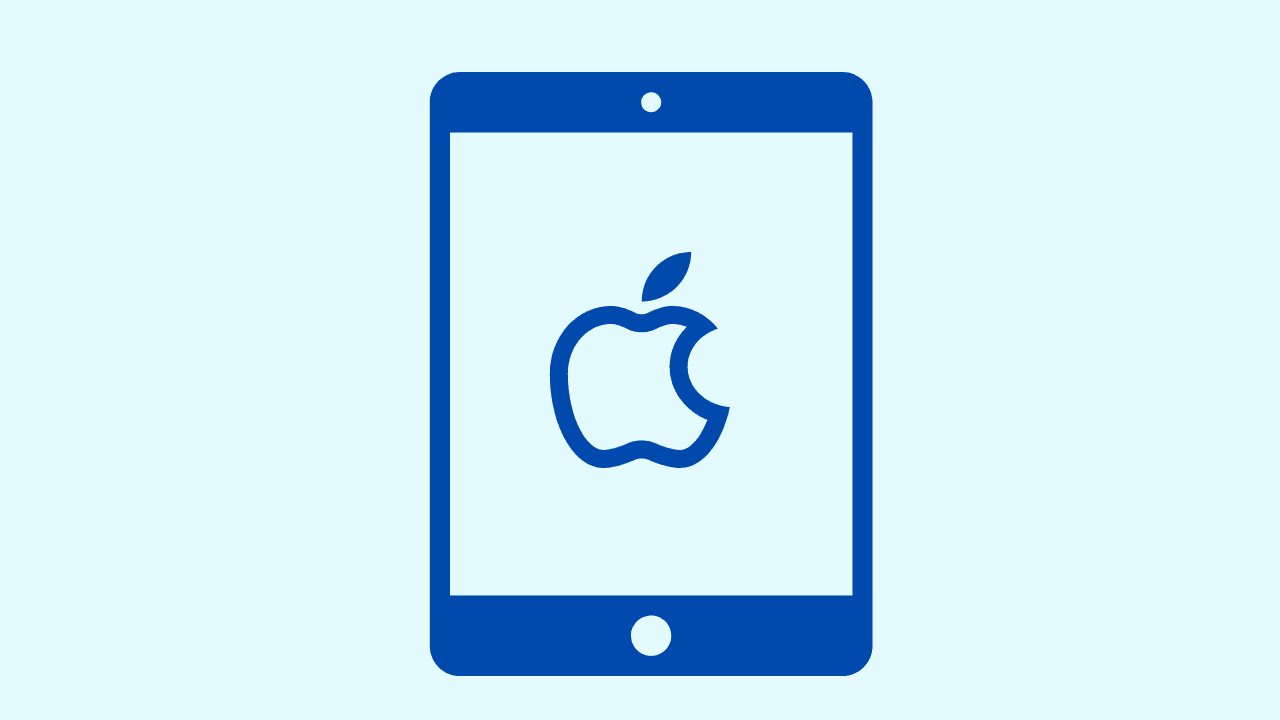
iPad users appreciate the bigger screen, but it also means a larger search history. Deleting this is similar to iPhone:
- Launch the YouTube app and tap on the profile picture.
- Enter ‘Settings’, proceed to ‘History & privacy’, and tap on ‘Clear search history’.
- Confirm to remove your historical searches.
How to Clear Your YouTube Search History on Android
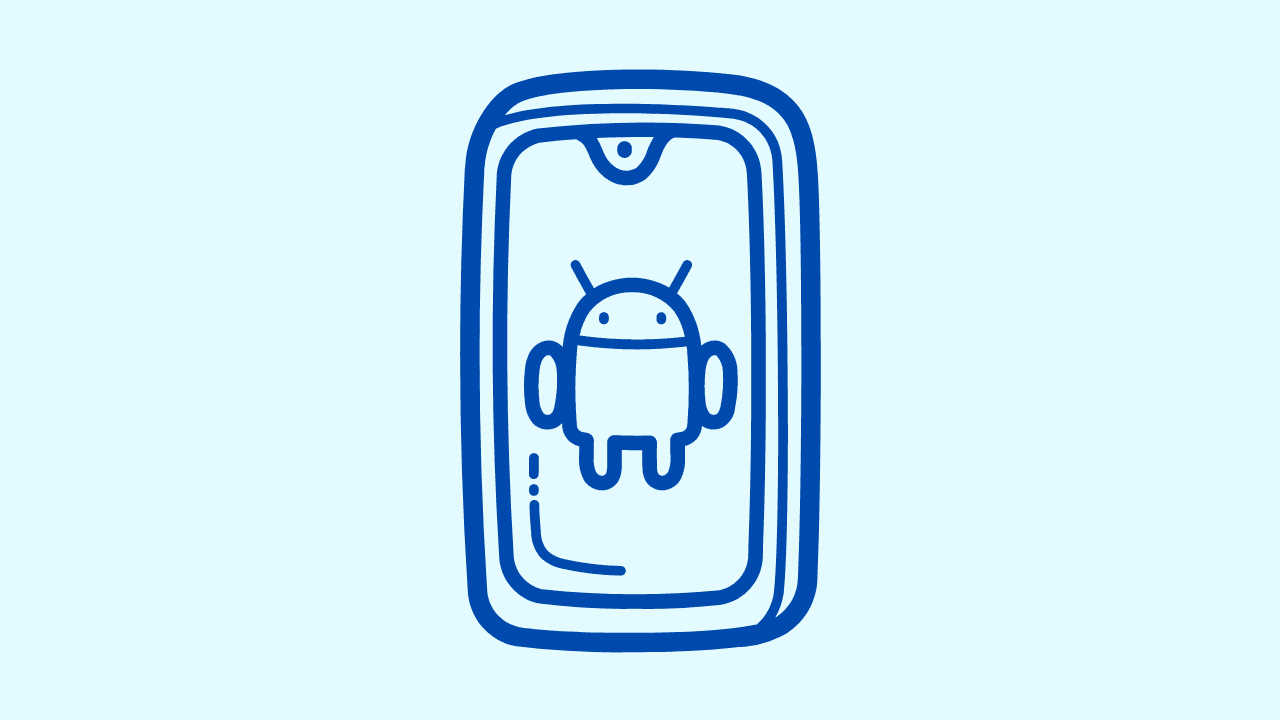
Both Android and iOS smartphones record your YouTube search history. To avoid this, follow these steps:
- Open the YouTube app and select your profile icon.
- Go to ‘Settings’, then ‘History & privacy’, and choose ‘Clear search history’.
- Confirm to safeguard your privacy.
Clearing YouTube Search History on Desktop
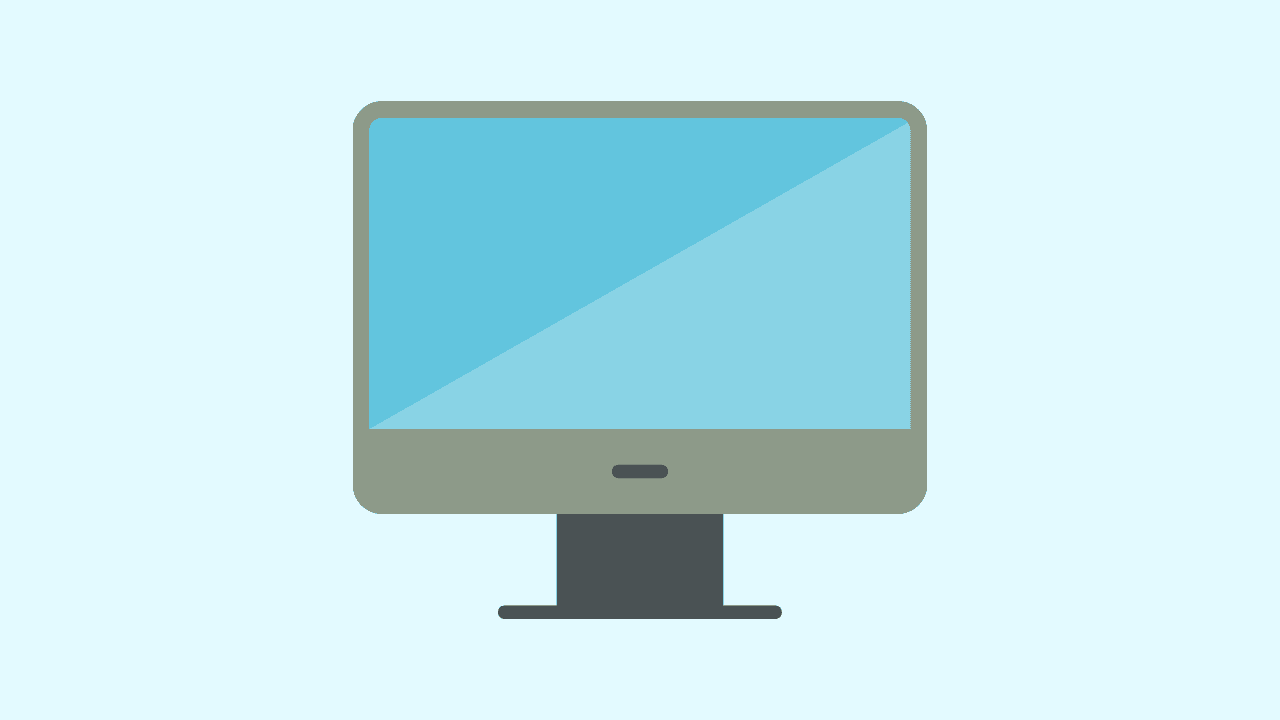
How to Clear YouTube Search History on Mac
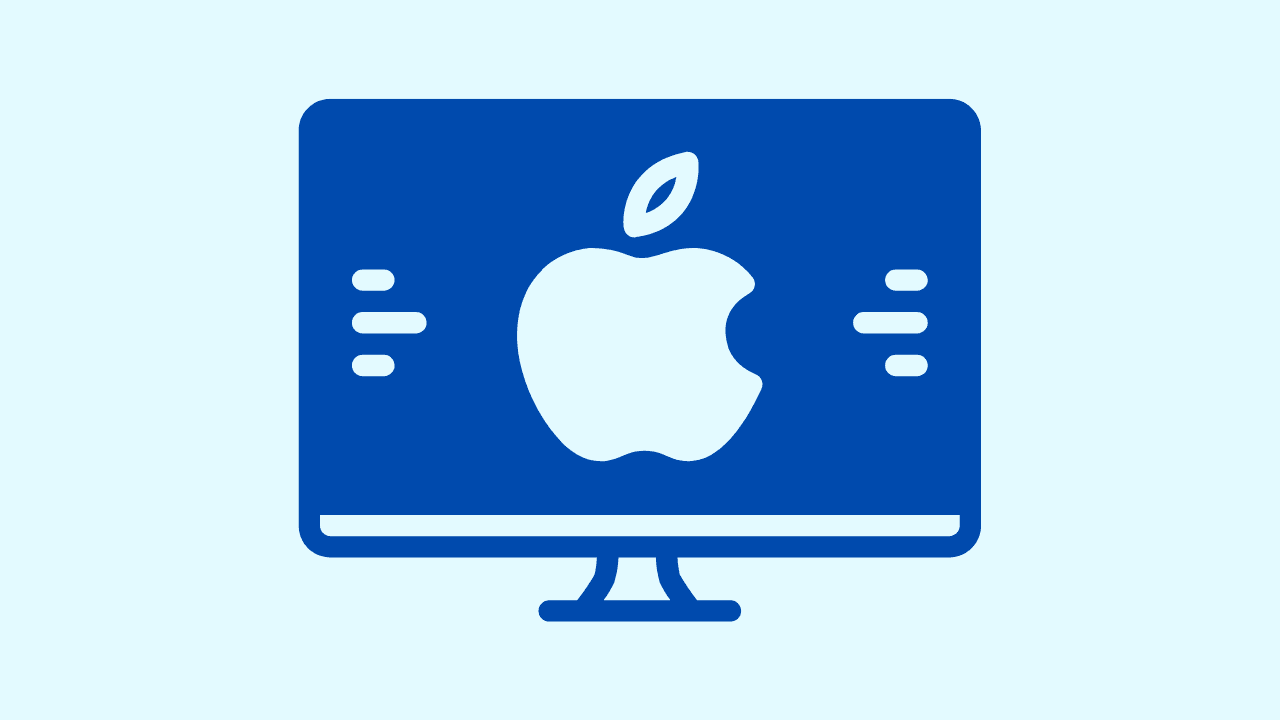
Whether you value privacy or simply want to declutter your online space, erasing your YouTube search history on a Mac is an important step. We'll guide you through the easy steps to ensure that every trace of your YouTube history on your Mac is completely erased.
- Open YouTube in a private internet browser on your PC and sign in.
- Click on the three lines in the upper left corner, then select ‘History’.
- Under ‘History Type’, click on ‘Search history’, then ‘Clear all search history’.
How to Clear YouTube Search History on Windows
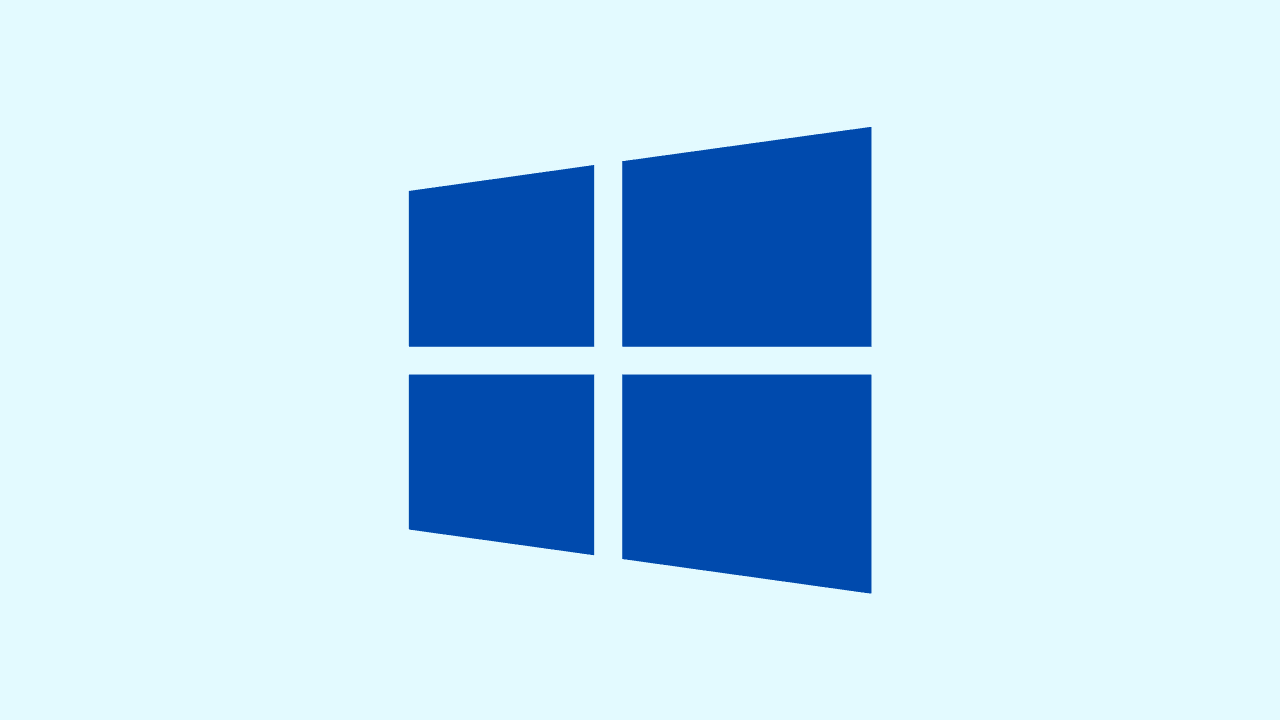
Windows users can manage their YouTube search history with a few simple clicks. To clear history data of your YouTube searches on a Windows device, follow these steps:
- Visit YouTube.com and log in.
- Click on ‘History’ on the left sidebar.
- Choose ‘Search history’, then ‘Clear all search history’.
How to Clear YouTube Search History on TV
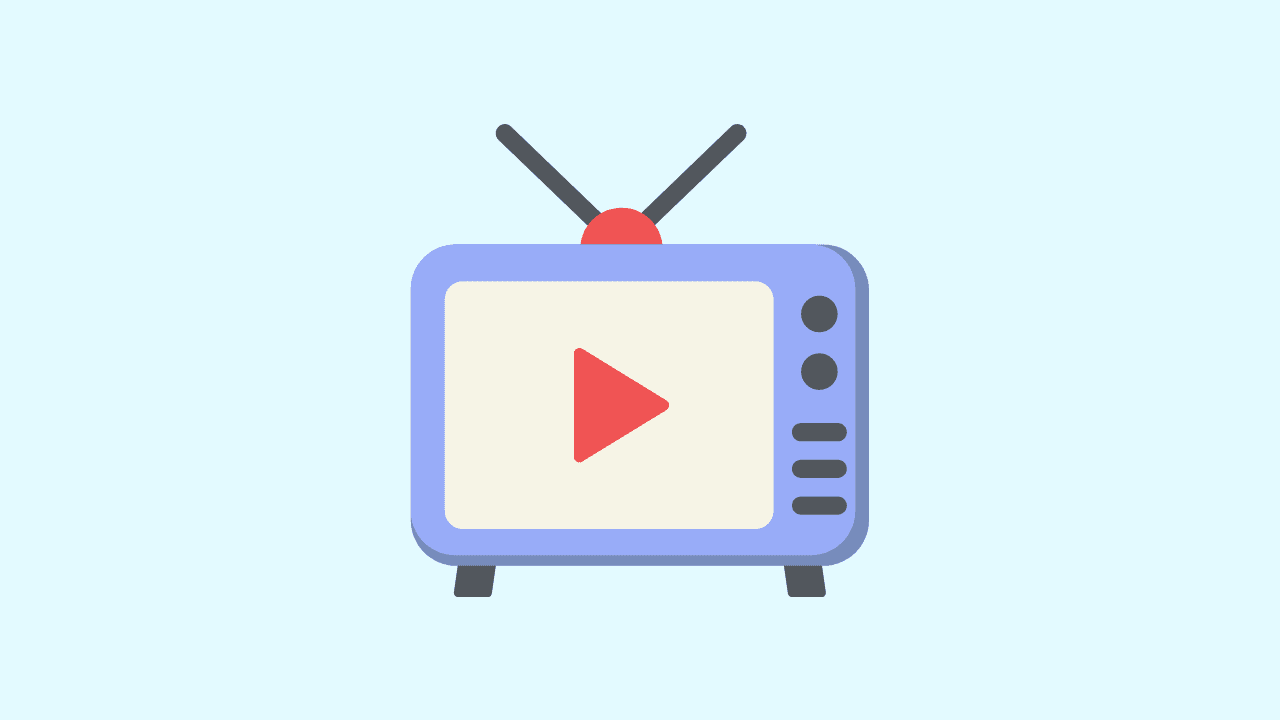
How to Clear YouTube Search History on Apple TV

Your Apple TV opens up a world of non-stop fun and your YouTube search history shapes this experience. However, sometimes you might want to start fresh or keep your searches private. To remove your search records on Apple TV and make watching better, follow these simple steps:
- Open the YouTube app and go to ‘Settings’.
- Select ‘Clear search history’.
- Confirm your choice to delete the history.
How to Clear YouTube Search History on Roku

Roku devices provide a smooth YouTube experience while you relax on your sofa. To prevent your Roku device from storing any of your search information, you can follow these steps:
- In the YouTube app, navigate to the left-hand menu and select ‘Settings’.
- Choose ‘Clear search history’ and confirm to protect your private interests.
Wave Browser’s Video Features
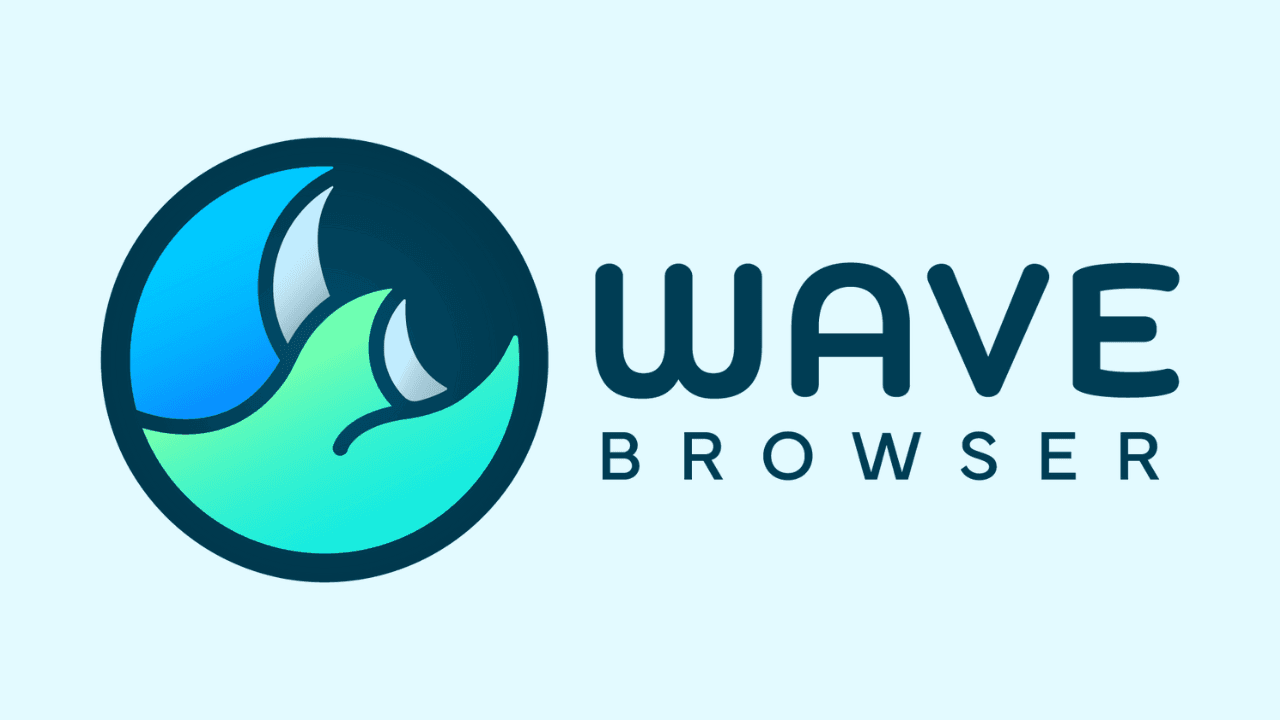
Wave's private browser is becoming increasingly popular due to its special features for gamers and exceptional video management capabilities. Allow me to elaborate on how it excels in handling video content.
Split-View
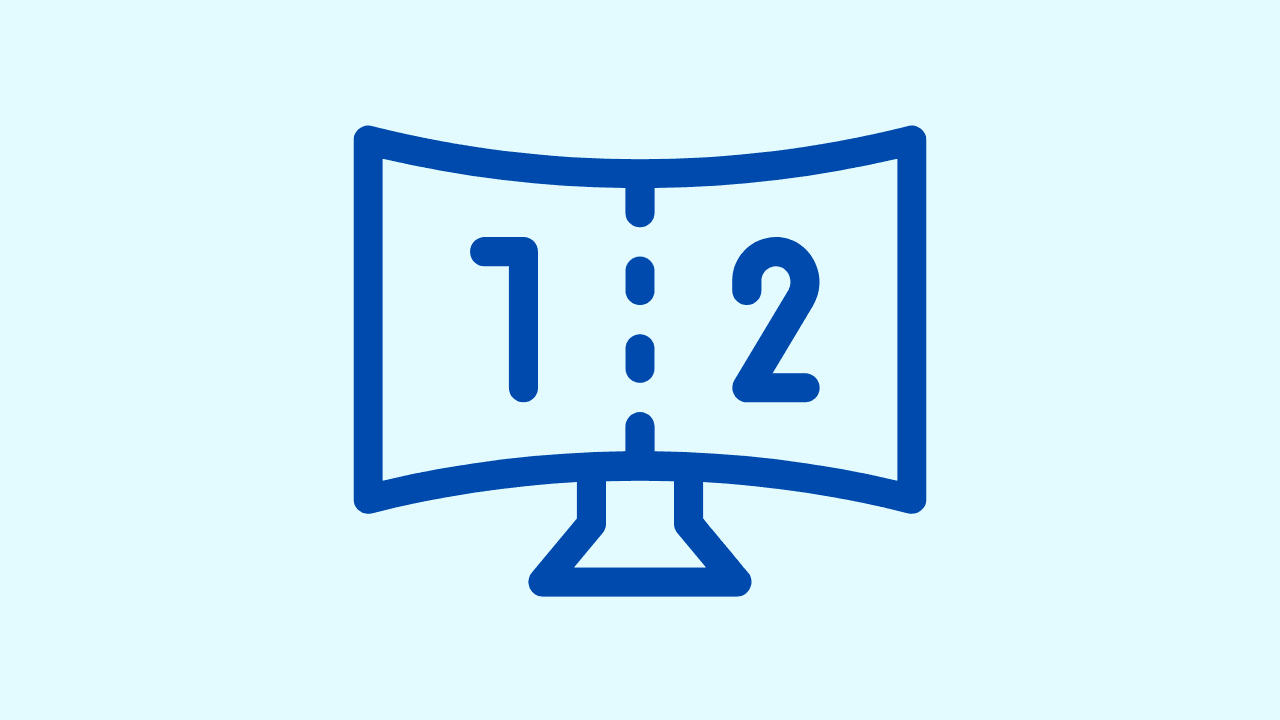
Wave's private internet browser is a super convenient web browser with an awesome split-view feature. You can multitask effortlessly by playing games on one side of the screen while browsing the internet or watching videos on the other, all without switching tabs or windows. You can check out our other blogs to learn the shortcuts for full screen and other viewing options.
Video Pop-Out
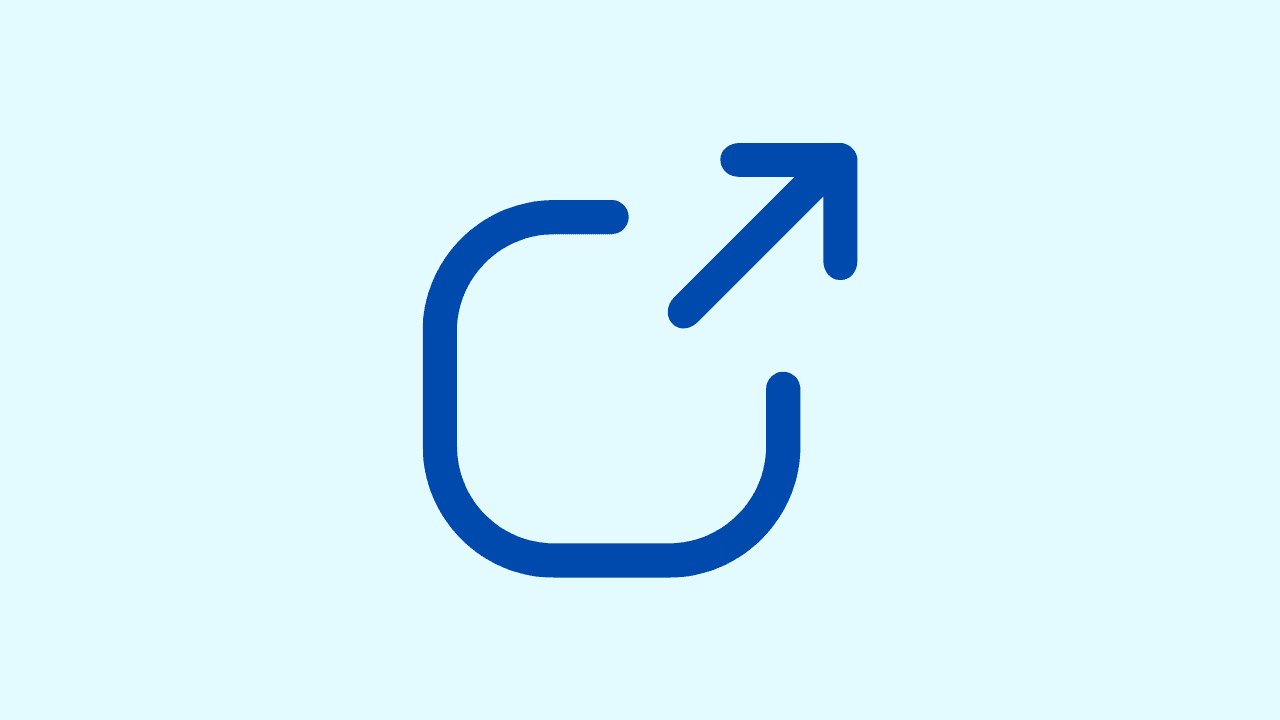
You can use Wave's private search browser's video pop-out feature to split videos from sites like YouTube or Twitch. It maintains the video on top of all other windows, allowing you to view content while playing games or performing tasks without missing any action.
Built-In Ad Blocker

Wave's private browser online is equipped with an efficient ad blocker, eliminating YouTube video ads, blocking Twitch ads, and removing unnecessary content from advertisers. This minimizes interruptions and potentially enhances video loading speed for a seamless watching experience.
Built-In VPN
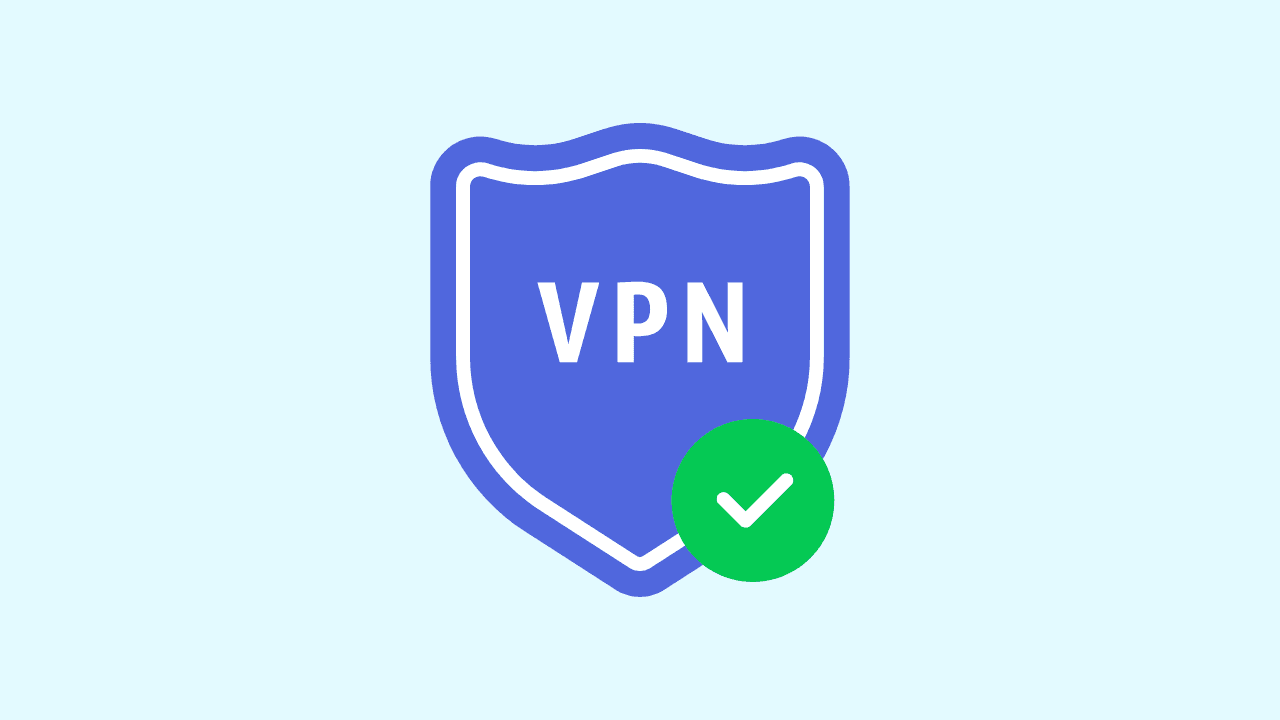
Wave is the best web browser for privacy because it features a built-in VPN server that enhances user privacy and safety. It is particularly useful for unblocking websites or content without tracking your location history or IP address, maintaining anonymity online with incognito mode, and improving streaming by reducing delays. You can start browsing anonymously with Wave's best VPN service.
Fast Browsing
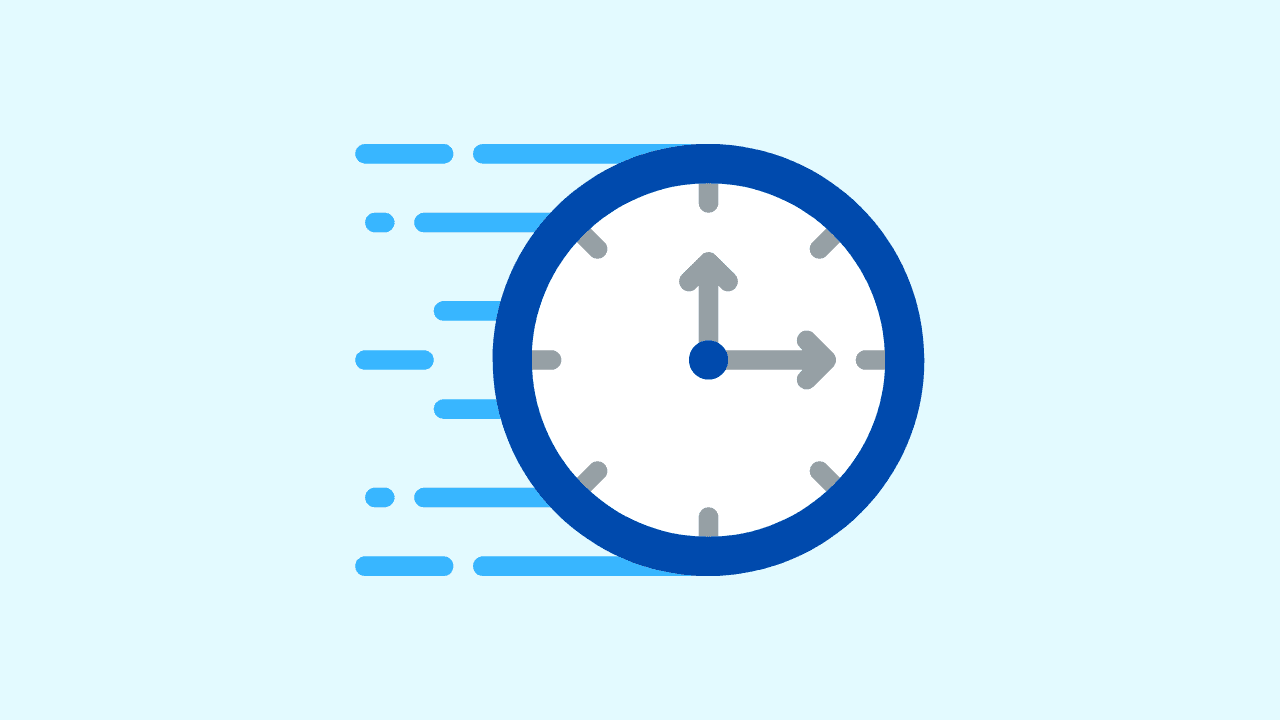
Wave's most private browser is a high-performance web browser that effectively utilizes your computer's resources, allowing for seamless video playback without any interruptions or delays. It is especially crucial for players who require a fast browsing experience for quick gaming and live video streaming. This killer browser ensures uninterrupted enjoyment for gamers and livestream enthusiasts alike, keeping up with their lightning-fast action effortlessly.
Custom Sidebar
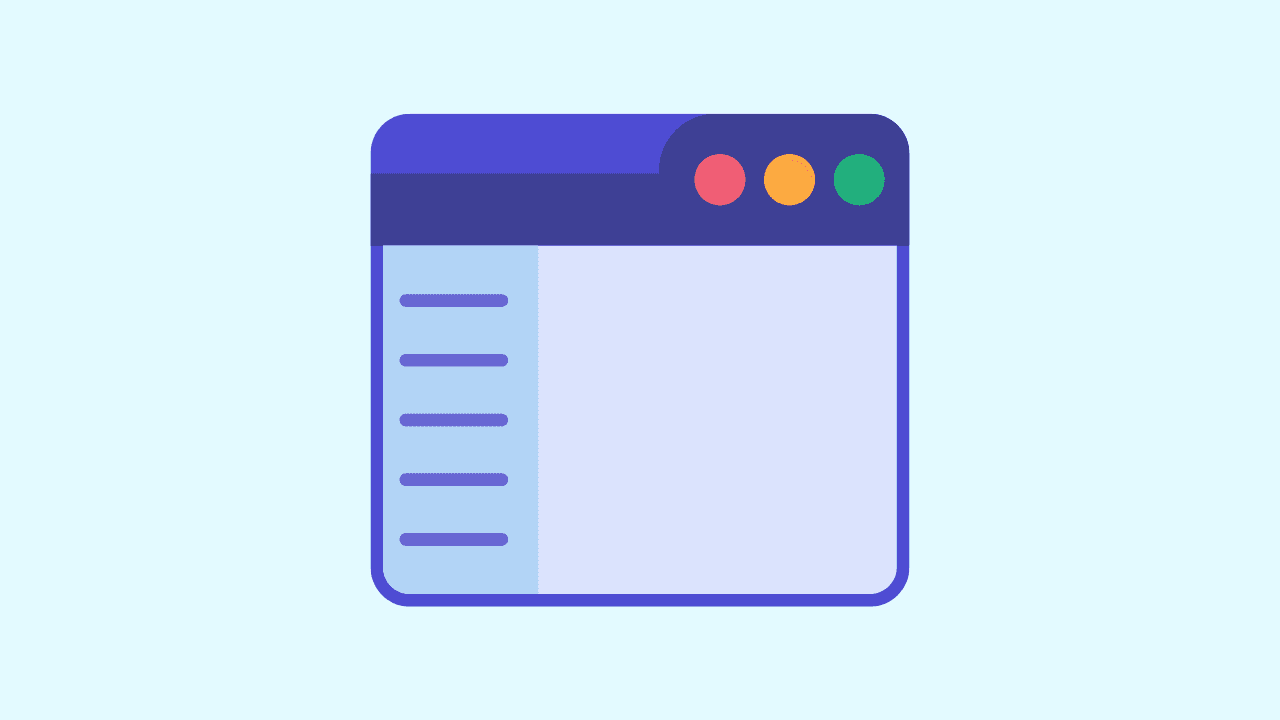
Wave Browser offers a unique feature: an efficient sidebar that allows users to access video websites such as YouTube quickly. By attaching favorite pages on this sidebar, users can navigate faster and improve their browsing experience.
Download Wave Browser
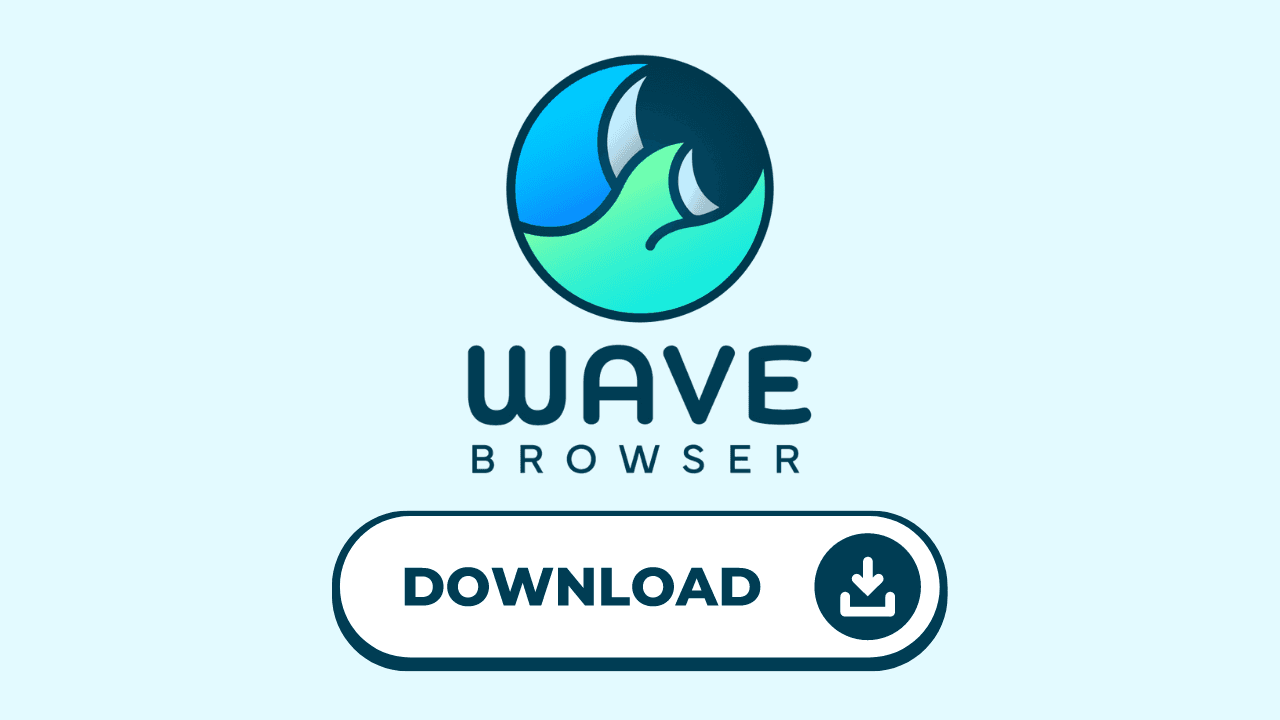
Download Wave Browser for a safer and more productive internet experience. With its easy design and strong tools, such as in-browser messaging, quick access to social media on a sidebar, and video in a separate window, it's an excellent choice as a default browser for today's users. You can start your private browser download on their official website!
FAQs

Does Clearing Your YouTube Search History Affect Personalized Recommendations?
Deleting your YouTube search history can change the suggested videos you receive. YouTube personalizes its recommendations based on what you have searched and watched. If you delete certain videos or clear browsing data, it may alter the video suggestions provided by YouTube's system for you. However, if you continue watching after the reset, the platform will gradually learn your preferences again. So, if you see recommendations that don't match what you like, erasing your browser history and browser data can create a clean slate to make the advice more suitable for your taste.
Is There a Way to Automatically Clear Your YouTube Search History?
You have the option to set YouTube to automatically erase your search history. You can choose time frames for when it should delete the records of what you've searched and watched, such as every 3 months or 18 months. Alternatively, you can select not to keep track of your history at all. In your Google Account settings, specifically under 'Data & privacy', you can find the function to auto-delete your YouTube search history. Just go to 'YouTube History' and select the desired auto-delete period. This feature ensures that your browsing history and browsing behavior are regularly removed without any effort on your part, protecting your personal info and controlling data used for personalized suggestions by YouTube. You can also check out our blog on YouTube shortcuts to streamline your viewing experience!
Can You Selectively Delete Specific Items from Your YouTube Search History?
You can remove specific parts of your YouTube search records by going to the My Activity section on YouTube. Check your past activities, find the videos or questions you want to delete, and remove single searches from appearing in your recommendations. To delete a specific search item, press the Delete option located near the desired search. This function lets you maintain your privacy by deleting specific items without erasing your entire YouTube watch history. You can also learn how to turn on YouTube dark mode in our other blogs.
How Often Should You Clear Your YouTube Search History for Optimal Privacy?
To maintain your privacy, regularly delete the search history on YouTube. The Google search app will remove Google search history and YouTube searches older than 3, 18, or 36 months based on your account settings. If you clear data more frequently yourself, it reduces how much browsing data and patterns Google Chrome knows about you. This habit works the same for apps like Facebook, Instagram, Safari, Firefox, Yahoo, Amazon, Google Maps, and more. You can also download browser privacy extensions for extra security. Clearing your history enhances the security of your personal information and prevents past searches from influencing suggestions received.
